Puede establecer los ángulos en que se aplicará Esquinas inteligentes, y especificar los límites máximos de traslape y de longitud de puntada. Haga clic derecho en el icono Esquinas inteligentes para acceder a las propiedades del objeto.
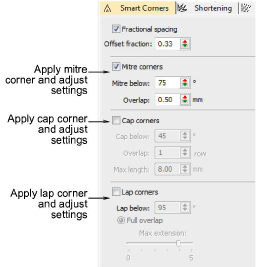
Cobertura provee las configuraciones siguientes:
3Cubrir debajo: Ángulo por debajo del cual aplicar esquinas de cobertura – a cualquier esquina con un valor mayor a este no se le pone gorra. El valor predeterminado es poner gorra por debajo de 20°.
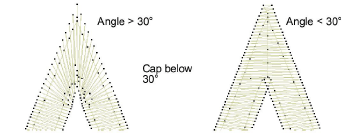
Idea: Si Esquinas de mitra está también seleccionado, el ángulo de cobertura es normalmente más pequeño que el ángulo de mitra.
3Traslape: Número de filas traslapadas a permitir donde se unen las secciones de cobertura.
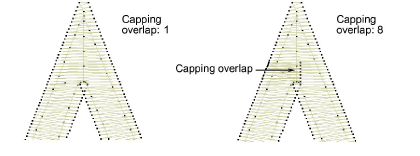
3Longitud máxima: máxima longitud de las puntadas de cobertura. Las Esquinas de cobertura con puntadas que excedan esta longitud se convertirán en Esquinas de mitra. Ello impide que las puntadas largas y cortas aparezcan unas al lado de las otras.
Mitra provee las configuraciones siguientes:
3Mitra debajo: Ángulo por debajo del cual aplicar Esquina en mitra – cualquier esquina mayor que este valor no se le hace mitra. El valor predeterminado es poner mitra por debajo de 45°.
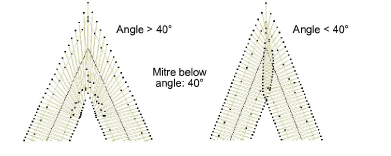
3Traslape: La distancia en la que se permite a las puntadas traslaparse en el centro de la esquina.
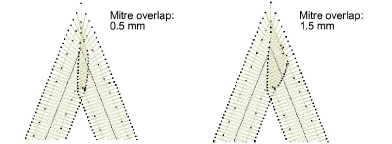
Idea: Usted puede emplear las opciones Esquina de mitra y Esquina de cobertura juntas. Por ejemplo, es posible que desee que una esquina de menos de 75° esté mitrada, pero que la de menos de 45° esté rematada.
La prestación Esquinas de traslapes provee un buen bordado técnico en esquinas pronunciadas y también provee efectos de puntadas creativos. Puede escoger el método de traslape completo o el de traslape dividido, objeto por objeto. El método de traslape dividido provee una cantidad de traslape variable en la esquina. La configuración Traslape debajo se aplica a ambos métodos y define el ángulo por debajo del cual Esquina de traslape se aplica. Las esquinas con un ángulo mayor no se solapan. El ángulo predeterminado es 110°.

Con formas de festón, las Esquinas de traslapes se aplicarán siempre porque el ángulo de esquina se aproxima a cero.
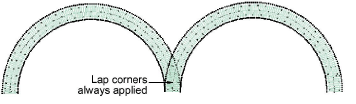
Traslape completoprovee una configuración Extensión máxima. Técnicamente, esta es la extensión desde la curva hasta la punta de la esquina como un porcentaje de la anchura. Cuando se establece en cero, esta configuración tiene un efecto de despuntado.
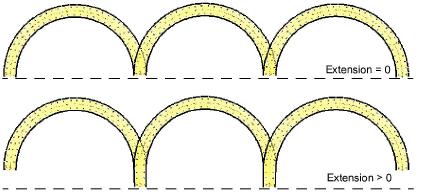
Cuando se habilita, Dividir traslape provee las configuraciones siguientes:
3Traslape: Esta configuración permite seleccionar la cantidad de traslape entre las dos partes de una esquina en solapa. El efecto es similar al de una esquina en mitra pero con puntadas diferentes.
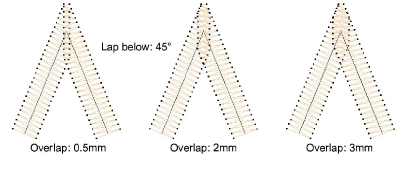
3Extensión máx de la curva: Extensión del punto de esquina desde la curva, como porcentaje de la anchura. Las formas curvas pueden tener traslapes planos completos o escindidos en punta graduables. Este parámetro logra un efecto desafilador, con una aplicación práctica similar a la de redondear esquinas pronunciadas.
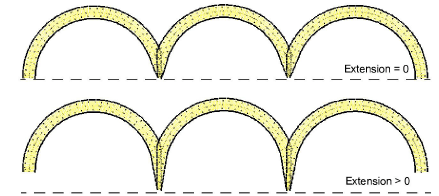
Nota: El efecto Esquinas de traslapes es incompatible con esquinas mitra o en cobertura. El activar Solapar esquinas desactivará los otros dos.