|
|
Use Características heredadas > Disco de bordado para abrir y para guardar los diseños en formatos de disco de bordado propietarios. |
|
|
Use Características heredadas > Disco de bordado para abrir y para guardar los diseños en formatos de disco de bordado propietarios. |
Puede abrir diseños de otros formatos desde disquetes de bordado de 1,44 MB DS/HD (doble lado, alta densidad).
1Inserte el disco de bordado en la unidad de disquete de su PC.
2Seleccione Disquete de bordado > Abrir.
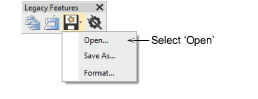
Se abrirá el diálogo Abrir disco de bordado.
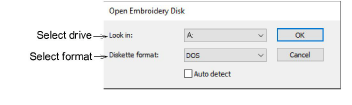
3De la lista Buscar en, seleccione la unidad de disquete.
4Seleccione el formato del disquete. Haga una de estas dos cosas:
3Seleccione el formato de la lista Formato de disquete.
3O seleccione la casilla Detección automática y deje que EmbroideryStudio determine automáticamente el formato. Esto, por lo general, lleva más tiempo.
5Haga clic en Aceptar. Se abrirá el diálogo Abrir desde disco de bordado.
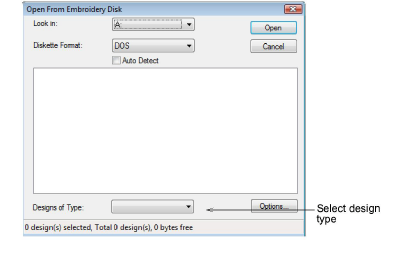
6De la lista Diseños de tipo, seleccione una clase de diseño. Todos los diseños guardados en el disquete aparecerán listados en el panel. Si no hay diseños listados, asegúrese de que ha seleccionado la unidad y el formato de disco correcto.
Nota: Si el botón Opciones está disponible, puede establecer las opciones de reconocimiento para el diseño.
7Haga clic en Abrir.