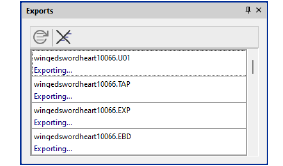El comportamiento de aros de posiciones múltiples durante la carga y edición de diseños de bordado es exactamente el mismo que de los aros rectangulares normales. El hecho de que haya dos (o más) áreas de bordado no tiene efecto alguno hasta que guarde o envíe el diseño a una máquina. En la mayoría de los casos, se crea un único archivo de máquina que acomoda todas las posiciones de aro. Sin embargo, si se requiere el retorno a la posición de aro 1, EmbroideryStudio creará dos archivos (o rara vez, más de dos).
1Abra su diseño y seleccione un aro de múltiples posiciones en la lista Mis aros.
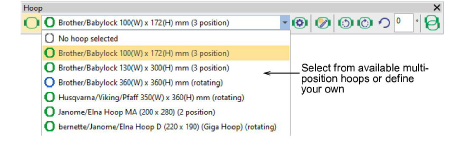
Los objetos pueden abarcar distintas posiciones de aro o cada objeto puede caber dentro de una única posición de aro.
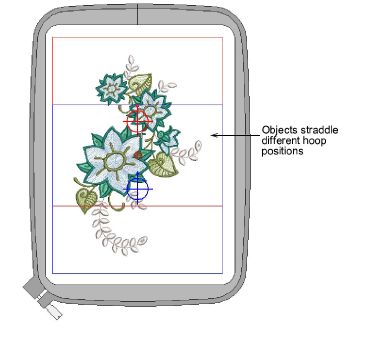
2Para exportar en un formato reconocido por su máquina seleccionada, haga clic en el icono Exportar archivo de máquina.
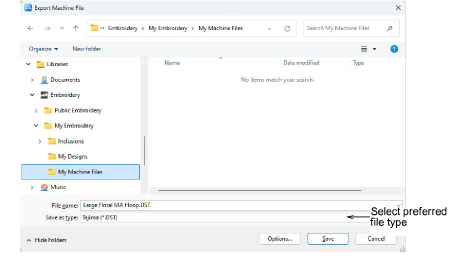
3Seleccione el tipo de archivo de máquina preferido y haga clic en Guardar.
Todos los encuadres de aro que se necesitan para bordar un diseño se calculan y se muestran en el diálogo Secuencia de encuadres. Las encuadres se nombran como archivos con la extensión de archivo escogida. Las líneas de división aplicadas se calculan al producir y los objetos se dividen en sus encuadres respectivos.
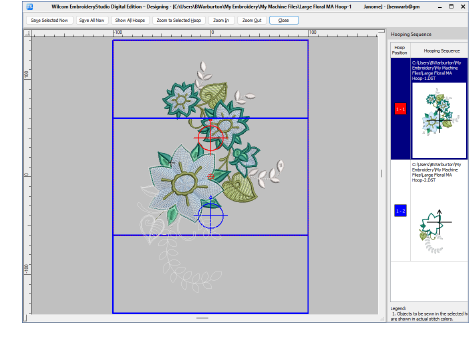
4Seleccione un encuadre de aro y haga clic en Guardar selección ahora. Como alternativa, haga clic sobre Guardar todo ahora para guardar todos los archivos en la lista. Cada formato de archivo de máquina tiene su propia forma de manejar aros de múltiples posiciones. Por ejemplo:
3Brother PES: exporta todos los encuadres de aros de fábrica de múltiples posiciones a un único archivo PES.
3Janome JEF: exporta los dos encuadres de un aro MA a un único archivo JEF pero los divide en dos archivos 2x JEF en el caso de un Giga Hoop.
5Haga clic en Cerrar para regresar al modo anterior.
3Cuando la máquina carga el primero de los múltiples archivos de máquina, borda la posición superior primero, luego le sugiere que mueva el aro a la posición inferior.
3Tenga siempre el aro en la posición superior cuando la máquina empieza a bordar, a menos que se le indique que cambie de posición. Ello puede ser necesario en casos en los que un par de encuadres se deban separar porque contienen demasiadas puntadas o demasiados cambios de color.
3Haga clic en el botón de alternancia Exportaciones para abrir el panel acoplable Exportaciones. Este panel le permite visualizar el estado de exportación de la sesión actual. La conversión a formatos antiguos o a archivo de máquina se realiza como una tarea en segundo plano.