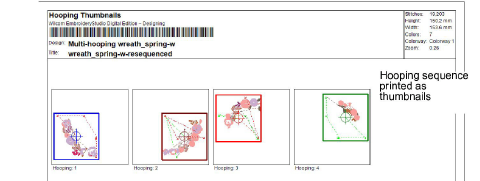|
|
Use Estándar > Vista previa de impresión para visualizar previamente la hoja de trabajo de la producción. Imprimir desde la ventana de vista preliminar. |
|
|
|
|
Use Estándar > Vista previa de impresión para visualizar previamente la hoja de trabajo de la producción. Imprimir desde la ventana de vista preliminar. |
|
|
Si hay más de un encuadre en el diseño, tiene la opción de imprimir los encuadres en la secuencia de colores correcta en la vista de encuadres múltiples. La opción Secuencia de encuadres muestra los objetos en cada encuadre. La opción Miniaturas de encuadres provee una hoja resumen. Puede elegir imprimir la secuencia de encuadres y/o las miniaturas de encuadres con o sin la hoja de producción.
1Seleccione Archivo > Vista previa de impresión.
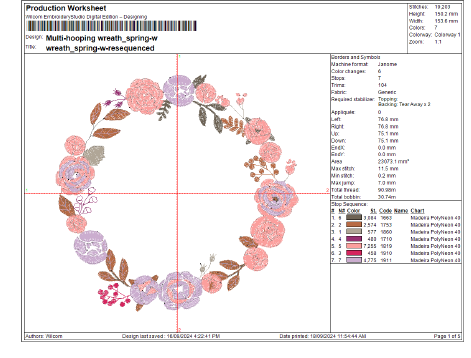
2Haga clic en el botón Opciones. La visualización predeterminada no incluye elementos de aro. Escoja entre incluir aro, plantilla de aro, y/o marcador de posición de aro.
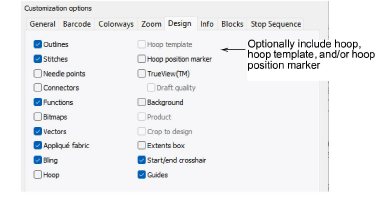
La plantilla de aro y el marcador de posición de aro se pueden seleccionar al mismo tiempo, pero probablemente seleccionará solo uno de los dos.
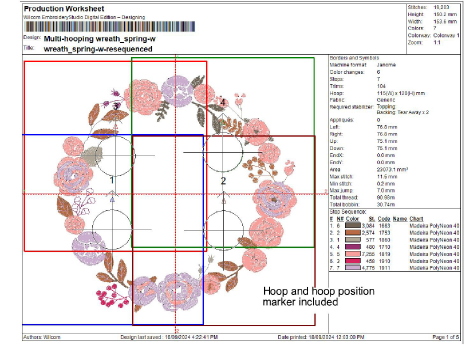
3Opcionalmente, marque la casilla Secuencia de encuadres y/o Miniaturas de encuadres. Puede elegir imprimir la secuencia de encuadres y/o las miniaturas de encuadres con o sin la hoja de producción.
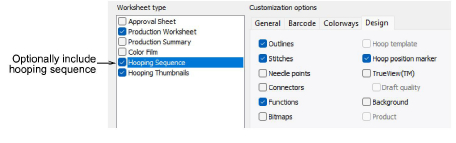
3Los encuadres se imprimen por separado en tamaño real en hojas separadas.
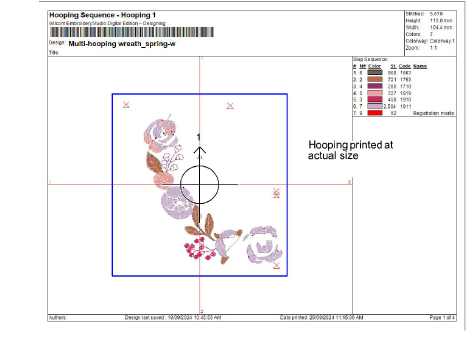
3Si marca Miniaturas de encuadres, se incluye una hoja resumen.