|
|
Use Estándar > Enviar a EmbroideryConnect para enviar el diseño actual a un dispositivo conectado. |
Abra EmbroideryStudio y cargue el diseño o los diseños que desea enviar al dispositivo.
1Asegúrese de que EmbroideryHub se esté ejecutando y de que todos los dispositivos en la red estén correctamente configurados.
Nota: El PC EmbroideryHub debe estar conectado a la misma red local WiFi que los dispositivos EmbroideryConnect.
2Seleccione una pestaña de diseño y haga clic en el icono Enviar a EmbroideryConnect. Alternativamente, seleccione el comando en el menú Archivo. El diálogo mostrará una lista con los dispositivos configurados. Tanto los dispositivos conectados como los desconectados estarán en la lista.
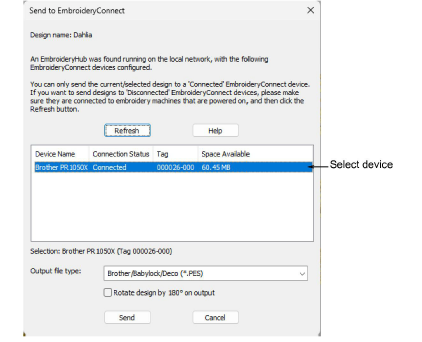
Idea: Si desea enviar un diseño a un dispositivo EmbroideryConnect ‘desconectado’, asegúrese de que la máquina de bordar esté encendida y el dispositivo esté conectado y haga clic en el botón Refrescar.
3Elija un dispositivo EC conectado y haga clic en Enviar. El diseño será convertido automáticamente al formato de archivo de la máquina seleccionada y enviado al dispositivo.
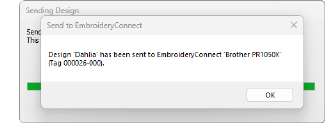
4Verifique el indicador de estado de su dispositivo EC.

La tabla siguiente explica la códificación de color del estado del dispositivo…
|
Color de la luz |
Estado del dispositivo |
|
Verde sólido |
El dispositivo funciona correctamente Los diseños pueden enviarse a la máquina. |
|
Amarillo sólido |
El dispositivo se encuentra actualmente inaccesible para la máquina de bordar. |
|
Amarillo intermitente |
El dispositivo se encuentra actualmente inaccesible para la máquina de bordar y un archivo está cargándose (diseño o archivo de actualización de soporte lógico). |
|
Anaranjado intermitente |
Hay dos casos:
|
|
Rojo intermitente |
Ocurrió error al transferir el archivo. |
|
Blanco intermitente |
Restablecimiento de fábrica en curso. |
5En la máquina, el dispositivo dispositivo EC se reconoce como un dispositivo de memoria USB. Desde aquí, puede cargar el diseño a la memoria de la máquina para bordarlo.

6Repita para todos los diseños que desea enviar. Solo se puede transferir un diseño al tiempo.