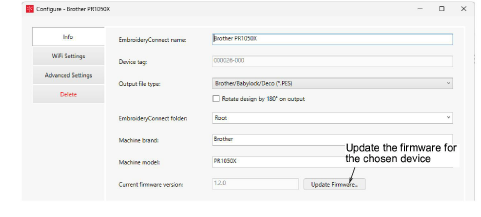
El Centro de ayuda y soporte publica periódicamente actualizaciones de soporte lógico inalterable para el dispositivo EC. Estas pueden arreglar problemas de compatibilidad conocidos para ciertas máquinas o soportar nuevas prestaciones y parches para el dispositivo. Las actualizaciones no deberían comprometer su configuración existente.
Advertencia: Al actualizar el soporte lógico inalterable en su máquina, asegúrese de desenchufar el dispositivo EC. Esto aplica principalmente a las máquinas con puertos USB mellizos.
1Guarde una copia del archivo de actualización del en el PC EmbroideryHub. Esta le habrá sido enviada o descargada desde el Centro de ayuda y soporte. Los archivos de soporte lógico inalterable tienen una extensión ‘.WIL’ la cual es un formato encriptado.
2Haga doble clic en el icono del dispositivo en la ventana principal de EmbroideryHub para acceder a las configuraciones del dispositivo.
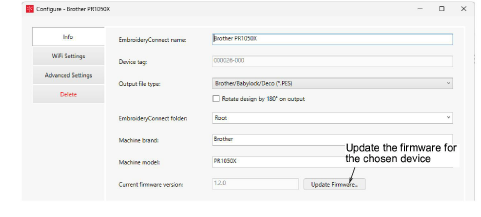
3En la pestaña Info, haga clic en el botón Actualizar firmware para acceder al diálogo.
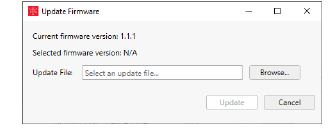
4Haga clic en el botón Explorar y ubique el archivo de la actualización de soporte lógico inalterable en la ubicación de guardar.
5Haga clic en Actualizar para proceder. Un mensaje de confirmación le advierte que todos los diseños serán eliminados del dispositivo.
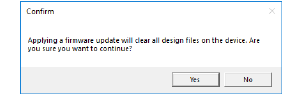
6Haga clic en Sí para proseguir. Mensajes de progreso le dirán el estatus actual de la actualización de soporte lógico inalterable.
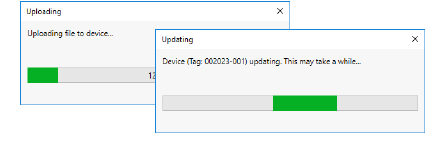
7Una vez que tenga confirmación de que el dispositivo EC se está actualizando, puede cerrar el diálogo de configuraciones del dispositivo y continuar con el siguiente dispositivo. No es necesario esperar a que el actual termine de actualizarse. Cada dispositivo de actualizarse individualmente.