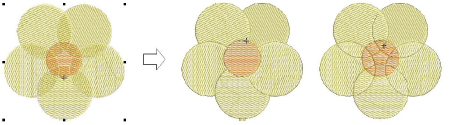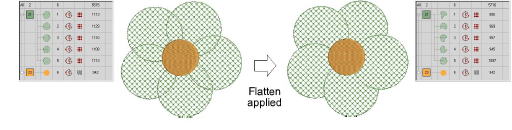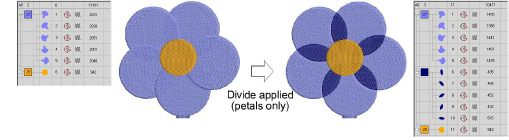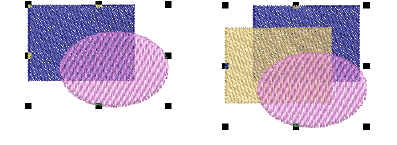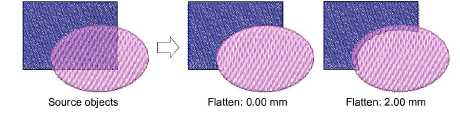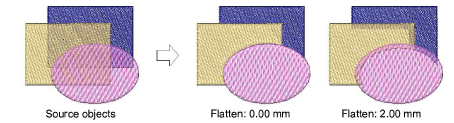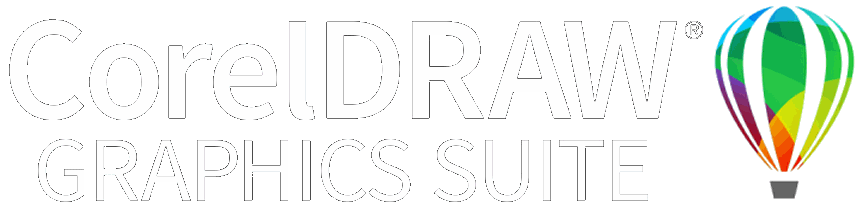Dividir objetos vectoriales y de bordado
Divida objetos seleccionados empleando las herramientas Aplanar o Dividir. Estas herramientas mantienen los contornos de las formas originales. La configuración Traslapar le permite añadir traslapes a los objetos resultantes de las operaciones de Aplanar o Dividir.
Para dividir objetos vectoriales y objetos de bordado...
3Seleccione los objetos vectoriales o de bordado a los que desea dar forma.
3Haga clic en Aplanar para recortar todos los traslapes mientras retiene los objetos originales.
3Haga clic en Dividir para dividir objetos seleccionados en objetos independientes adjuntos. Todas las áreas traslapadas se convierten en objetos distintos.
3Use la característica Traslape para añadir traslapes a los objetos resultantes de las operaciones de Aplanar o Dividir.
3La Rango de traslape va desde 0,00 a 5,00 mm, con incrementos de 0,01 mm. El traslape predeterminado es 0,50 mm.
3El borde de un tercer objeto en la secuencia de puntadas se extiende allí donde toca las otras dos capas de objetos. Y así sucesivamente.