Recorte los objetos seleccionados empleando las herramientas Intersectar, Excluir, Delante a atrás o De atrás a delante.
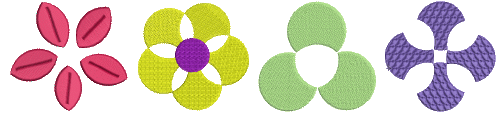
3Seleccione los objetos vectoriales o de bordado a los que desea dar forma.
3Use Intersecar para recortar las áreas traslapadas de modo que únicamente se retengan las entrecruzadas por todos los objetos seleccionados.
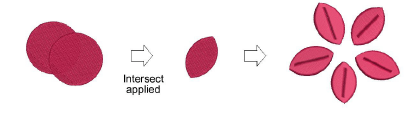
3Use Excluir para recortar objetos traslapados y mantener sus propiedades individuales. El resultado es similar a Combinar salvo que las propiedades del objeto no se asocian.
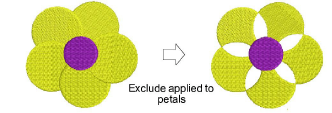
Idea: Use Excluir para cortar agujeros en objetos de Relleno complejo.
3Use Frente - fondo para recortar objetos traslapados de modo que únicamente se retengan las áreas no traslapadas del objeto superior.
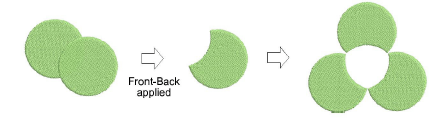
3Use Fondo - frente para recortar objetos traslapados de modo que sólo permanezcan las áreas no traslapadas del objeto inferior.
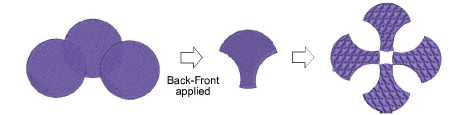
Idea: Use la característica Eliminar traslapes para conservar las formas mientras elimina la capa subyacente de puntadas.