Cree nuevos objetos con la característica Rellenar agujeros. Esto le permite rellenar agujeros formados por límites existentes, sin tener que redigitalizar la forma.
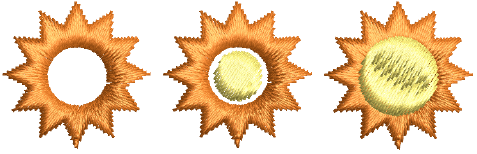
1Seleccione un objeto de origen y haga clic en el icono Rellenar agujeros.
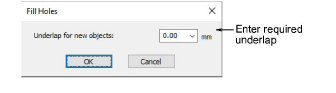
2Ingrese un valor de traslape.

3Para cubrir los agujeros exactamente, acepte el valor por defecto de 0,00.
3Para dejar un hueco entre los agujeros rellenados y el objeto original, introduzca un desplazamiento negativo – p.ej. -1.00.
3Para traslapar los agujeros rellenados y el objeto original, introduzca un desplazamiento positivo – p.ej. 1.00.
3Haga clic en Aceptar. Todos los objetos recién creados se rellenan con las configuraciones de puntada de relleno, ángulo de puntada y color de hilo actuales. Cada objeto nuevo es un objeto independiente y se coloca inmediatamente después del objeto original en la secuencia de bordado.