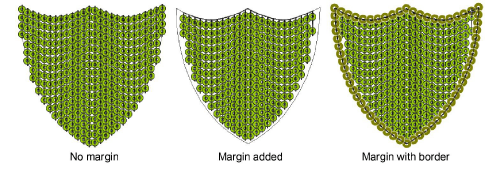|
|
Use Lentejuelas > Relleno de lentejuelas para digitalizar y rellenar formas grandes e irregulares con lentejuelas. |
|
|
Use Lentejuelas > Relleno de lentejuelas para digitalizar y rellenar formas grandes e irregulares con lentejuelas. |
Use las configuraciones del esquema de lentejuelas para controlar el esquema general de la cuadrícula de relleno, incluyendo el ángulo, el espaciado entre lentejuelas y los desplazamientos dentro de la cuadrícula.
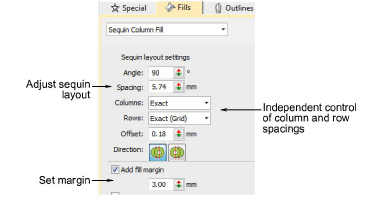
El Relleno de lentejuela provee control independiente de los espaciados de columna e hilera. Defina el espaciado nominal en el campo Espaciado. Tiene la opción de expandir o contraer los espaciados solo en hileras o solo en columnas, o tanto en hileras como columnas. Cada línea se ajusta por separado. El propósito es hacer que las lentejuelas sigan el borde de la forma tan de cerca como posible. Esto es menos importante si añade una orla al relleno.
3Ajuste el Ángulo como se muestra...
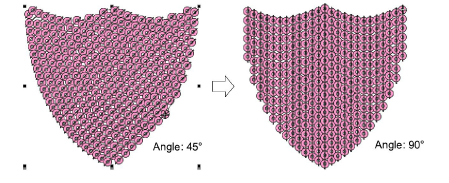
3Ajuste el Espaciado como se muestra. Esta configuración controla el espaciado entre columnas, no aquel entre hileras.
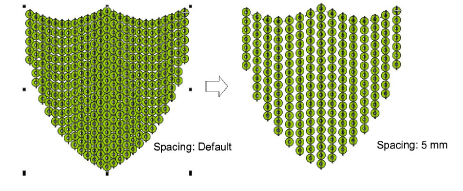
3Use las configuraciones de Columnas e Hileras para hacer que las lentejuelas encajen en la cuadrícula o ajuste línea por línea para encajarlas a la forma. Esto es menos importante si añade una orla al relleno.
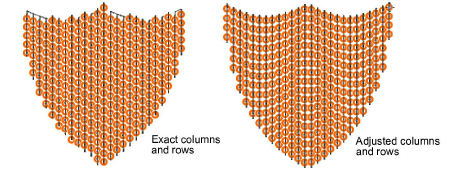
3Ajuste el Desplazamiento como se muestra. Esto solo funciona si ha establecido espaciado ‘exacto’.en Hileras.
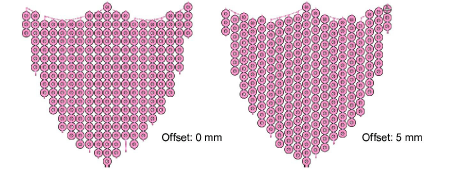
3Ajuste el Dirección como se muestra. Esto no afecta el esquema de las lentejuelas, pero sí afecta la secuencia de puntadas, ya sea de izquierda a derecha o de derecha a izquierda. Puede afectar la apariencia de las puntadas de fijación.
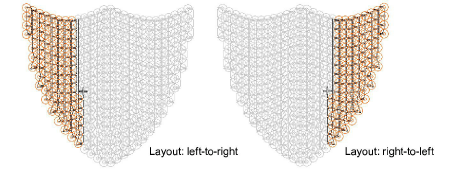
3Active Añadir margen al relleno y ajuste la configuración como sea necesario. Esto se usa generalmente en conjunto con la opción Añadir orla. Véase a continuación.