Para producir una decoración de bordado combinada con además gráficos, utilice el siguiente procedimiento. No use el comando Exportar archivos multi-decoración para este escenario porque no maneja bordado virtual como una impresión.
1Abra el archivo de diseño EMB.
2Opcionalmente, active TrueView™ para visualizar el componente de bordado. Use Opciones > Mostrar diseño para realizar cualquier ajuste en las configuraciones de TrueView™.
3Alternar en cualquier elemento gráfico – mapa de bits o vectorial.
4Opcionalmente, active la imagen de producto para visualizar la decoración virtual resultante en la prenda de destino. Realice los ajustes de tamaño necesarios.

1Cambie a Gráficas CorelDRAW
2En la modalidad Gráficos, haga clic en Mostrar bordado para activar el componente de bordado.
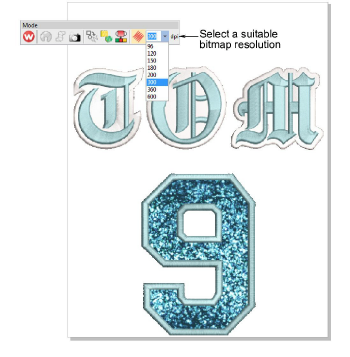
3Seleccione una resolución de mapa de bits, por ejemplo, 300 DPI, en la barra de herramientas Modalidad. Puede invalidar los valores predeterminados ingresando una mayor resolución como requiera – e.g. 1200 DPI. Las configuraciones de anchura y altura se actualizan automáticamente.
Idea: Esta configuración determina el nivel de detalle de la imagen TrueView™. Los valores de DPI para las impresoras pueden variar entre 600 y 2880 DPI. Para fines generales como imprimir en camisetas, se obtienen buenos resultados dentro del rango de 200 a 400 DPI. Para otros substratos o medios pueden ser necesarias mayores resoluciones.
4Seleccione Archivo > Exportar > PNG para exportar el archivo de alta resolución para impresión.
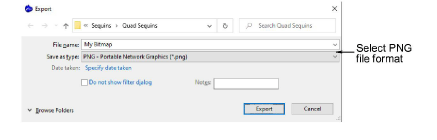
5Haga clic en Exportar. El diálogo Exportar a PNG se abre.
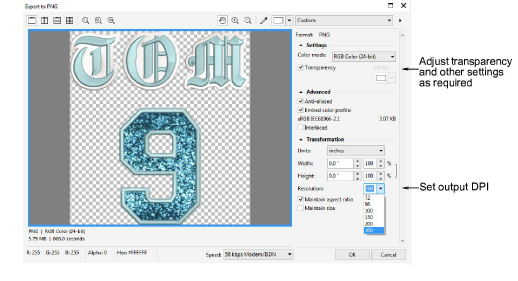
6Ajuste la transparencia, el suavizado (anti-aliasing), y la configuración de DPI como requiera. La configuración de DPI en este diálogo no afecta la resolución DPI de la representación en TrueView™. Afecta solamente el DPI del archivo generado. Normalmente, desearía establecer la resolución de representación en TrueView™ igual a la resolución de salida. Puede ajustar los valores preestablecidos introduciendo una resolución más alta según sea necesario – p. ej. 1200 DPI.
7Haga clic en Aceptar para exportar.