El conjunto de herramientas Bling provee herramientas para editar las piedras de fantasía una por una. Las siguientes operaciones se aplican a los corridos de bling, rellenos de bling y objetos de bling manual.
1Seleccione el objeto de relleno bling y haga clic en el icono Edición de bling. Las manijas de selección cambian de acuerdo.
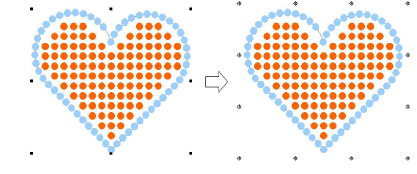
2Seleccione las piedras de imitación de manera individual dentro del objeto.
Use la tecla Ctrl para seleccionar piedras de imitación múltiples.
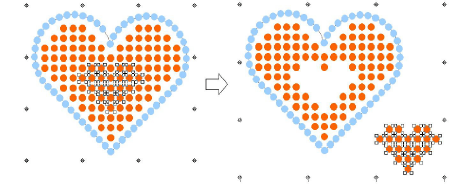
3Elimine o vuelva a posicionar las piedras de imitación como desea.
4Seleccione piedras de imitación y haga clic derecho y haga clic derecho para remplazar por medio del menu desplegable.
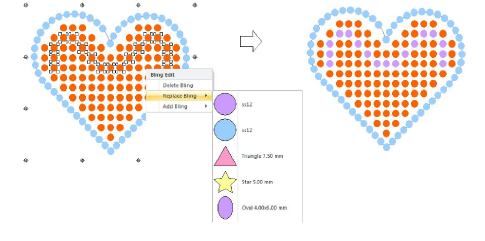
5Use el mismo menú emergente para eliminar o añadir o eliminar piedras de fantasía.
Este tipo de operaciñn se trata como una operación manual. El estado de el diagrama de objetos cambian automáticamente a Manual. Esto significa que la cantidad de bling no cambia durante las transformaciones del objeto.
3Por predeterminación, Eliminación automática de bling se encuentra seleccionado para eliminar los artículos no deseados de los objetos de bling con solapamiento. Escoja otra opción si desea editar los solapamientos de las piedras de imitación de manera manual.
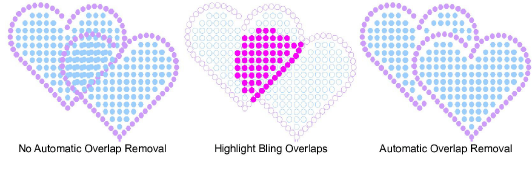
3La configuración Tolerancia del solapamiento determina los solapamientos de bling. Con esto se decide la distancia mínima entre las piedras.