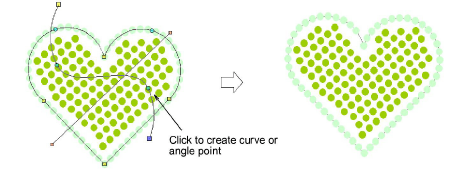|
|
Use Seleccionar > Seleccionar objeto para cambiar el tamaño de objetos usando manecillas de selección. |
|
|
Use Reformar > Reformar objeto para reformar objetos seleccionados de Corrido bling. |
|
|
Use Seleccionar > Seleccionar objeto para cambiar el tamaño de objetos usando manecillas de selección. |
|
|
Use Reformar > Reformar objeto para reformar objetos seleccionados de Corrido bling. |
Al reformar un objeto de relleno bling se pueden reformar los contornos del objeto de la manera normal. Si el Relleno columna se encuentra aplicado, también es posible cambiar el ángulo de relleno y la línea de curva gráficamente.
1Seleccione el objeto de relleno bling.
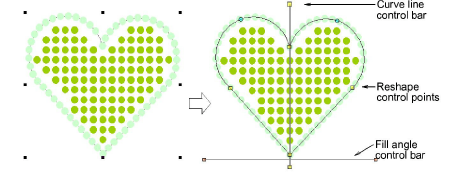
2Haga clic sobre el icono Reformar o pulse la tecla H.
Aparecen puntos de control alrededor del contorno del objeto. Si se encuentra seleccionado el relleno de columna, aparecen otras dos barras de control – una (con manijas anaranjadas) para controlar el ángulo de relleno, y la otra (con manijas anaranjadas) para controlar las líneas curvas.
3Reforme el contorno en la manera habitual.
En este caso, hemos ajustado el contorno sólo en lo más mínimo para mejorar la cobertura del relleno bling.
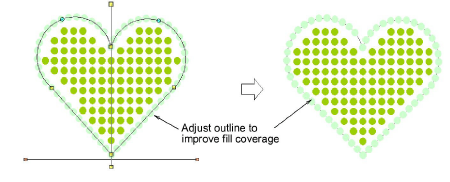
4Adjuste el control del ángulo de relleno como desee.
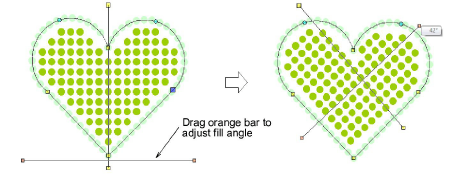
5Adjuste el control de la línea curva como lo desee.
Haga clic derecho o izquierdo a lo largo de la línea para añadir puntos de curva o de ángulo. Los ajustes que se le hagan a las líneas curvas, no tienen ningún efecto sobre las propiedades del objeto.