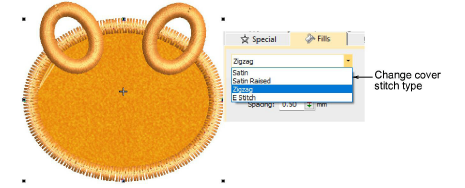|
|
Haga clic con el botón derecho en Apliqué > Apliqué para ajustar las configuraciones de puntada de cobertura. |
|
|
Haga clic con el botón derecho en Apliqué > Apliqué sin agujeros para ajustar las configuraciones de puntada de cobertura. |
|
|
Haga clic con el botón derecho en Apliqué > Apliqué para ajustar las configuraciones de puntada de cobertura. |
|
|
Haga clic con el botón derecho en Apliqué > Apliqué sin agujeros para ajustar las configuraciones de puntada de cobertura. |
La puntada de cobertura es la orla satín alrededor de la forma apliqué. Sin embargo, no tiene que incluirla. Opcionalmente, puede cambiar el tipo de puntada de cobertura a zigzag, puntada E o satín con realce. Puede también ajustar la anchura y el desplazamiento en relación con los otros componentes de apliqué.
1Haga doble clic en los objetos de apliqué para acceder a propiedades del objeto.
2Opcionalmente, deshabilite las puntadas de cobertura mediante la casilla de verificación.

3Ajuste la Anchura de la puntada de cobertura como prefiera.
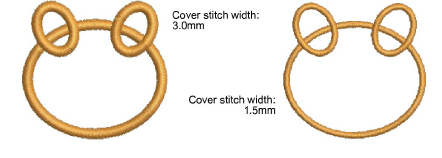
4Opcionalmente, ajuste Desplazamiento. Un desplazamiento negativo mueve la orla hacia adentro en relación con el hilván. Un valor positivo lo mueve hacia afuera.
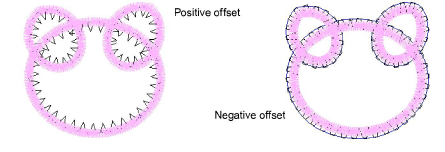
5Para puntadas de cobertura más o menos densas, cambie los tipos de puntada mediante la pestaña Propiedades del objeto > Relleno. Ajuste los valores del Espaciado en concordancia.