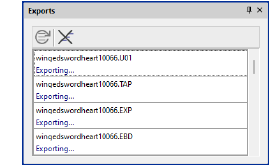Por defecto EmbroideryStudio guarda todos los archivos en el formato de archivo nativo EMB. Este formato contiene toda la información necesaria para bordar un diseño y para modificaciones posteriores. La función de conversión de la Biblioteca de diseños le permite convertir por baches a y desde todos los archivos tipo EMB y de otros tipos soportados. También convierte por baches muchos formatos de archivo de máquina tales como DST, EXP, SEW.
1Seleccione el(los) archivo(s) a convertir y haga clic en el icono Convertir los diseños seleccionados. El diálogo muestra la lista de todos los formatos de archivo de máquina compatibles con el software.
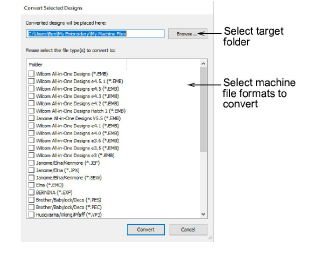
2Seleccione las clases de archivo a las que desea convertir.
3Haga clic en Examinar para ubicar una carpeta de destino para los diseños convertidos.
4Haga clic en Convertir para iniciar la conversión. Los diseños convertidos se guardarán en la carpeta designada.
Idea: El panel acoplable Exportaciones se abre automáticamente cuando un diseño se convierte a archivo de máquina o se guarda como un archivo de diseño EMB anterior. Este panel muestra el estado de exportación de la sesión actual. La exportación del archivo de máquina se realiza como tarea en segundo plano.