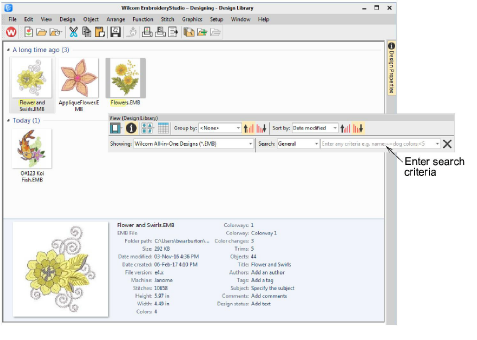
La Biblioteca de diseños le permite buscar diseños con rapidez en los dispositivos de disco en red compartidos. Esto es importante para las empresas con múltiples computadores y usuarios creando y accediendo a archivos EMB, de máquina, o gráficos.
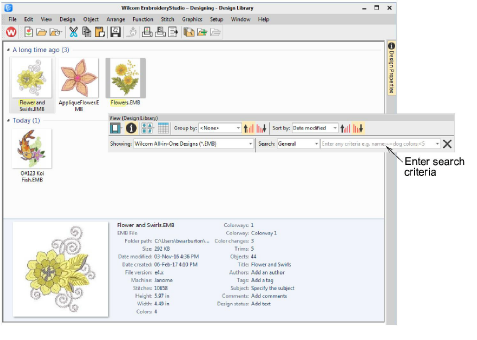
Use la barra de herramientas Visualizar para buscar por nombre o palabra clave o para ordenar los diseños por nombre, fecha de creación y otros criterios. El campo Buscar es muy poderoso.
De hecho, puede buscar por cualquier criterio mostrado en el panel de vista previa. Para empezar, seleccione el tipo de archivo a buscar y seleccione criterios en las listas desplegables.
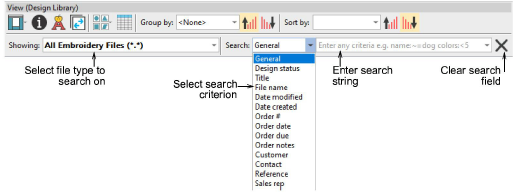
Los campos en los cuales se puede buscar incluyen las categorías comerciales comunes:
3General
3Título
3Nombre del archivo
3Fecha de modificación
3Orden #
3Fecha de la orden
3Orden para entrega el
3Notas de la orden
3Cliente
3Contacto
3Referencia
3Representante de ventas
3Estado del diseño
Una vez haya seleccionado un criterio de búsqueda – p.ej. ‘Orden de entrega’ – seleccione criterios adicionales de la segunda lista desplegable.
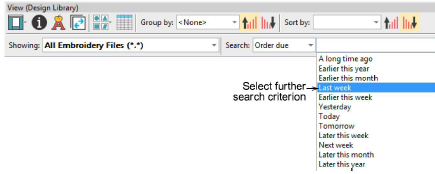
Opcionalmente, introduzca cadenas de búsqueda directamente en el campo de búsqueda – p.ej. ‘colores<5’ – es decir, ‘menos de 5 colores’. Las cadenas de búsqueda están predeterminadas a ‘CONTIENE’ y no ‘IGUAL A’ a menos de que usted introduzca criterios diferentes.
También hay un criterio de ‘Todo’ el cual le permite hacer consultas avanzadas usando la sintaxis de búsqueda de Windows, como p. ej:
author:”Wilcom” colors:<5 stitches:<3000
Esto limitará la búsqueda a aquellos diseños que:
3han sido realizados por ‘Wilcom’
3tienen menos de 5 colores, y
3tienen menos de 3000 puntadas.
Asegúrese de usar la sintaxis correcta. Cada nombre de campo debe incluir dos puntos ‘:’ después del nombre. Los nombres, como ‘Wilcom’, tienen que colocarse dentro de comillas dobles – “Wilcom”. Use el botón Eliminar para limpiar el campo Buscar antes de realizar otra búsqueda.
Ciertos términos están ‘codificados en forma fija’ en el archivo de diseño. Cuando realice búsquedas en idiomas distintos al inglés, necesita asegurarse de que estos términos ‘reservados’ se ingresen en inglés. Tome nota de que los siguientes no están disponibles en forma nativa en el sistema operativo y aparecerán siempre en inglés:
3Colores
3Altura
3Máquina
3Objetos
3Puntadas
3Recortes
3Anchura
Nota: Los criterios de búsqueda con dos palabras deben ingresarse sin espacios como se muestra:
|
Criterios de búsqueda |
Intro |
|
Cambios de color |
Colorchanges |
|
Estado del diseño |
Designstatus |
|
Fecha de la orden |
Orderdate |
|
Fecha de entrega de la orden |
Orderduedate |
|
Notas de la orden |
Ordernotes |
|
Color del producto |
Productcolors |
|
Tipo de producto |
Producttype |
|
Representante de ventas |
Salesrep |
Nota: Al buscar en términos no reservados, usted puede buscar dos palabras separadas por espacios y la búsqueda mostrará todos los diseños con cualquiera de las dos palabras. Si desea encontrar diseños con ambas palabras, agregue un + entre ellas – p. ej. pez+koi. Si usted desea una coincidencia exacta, debe incluir comillas en la cadena de búsqueda – p. ej. ‘mi diseño’.