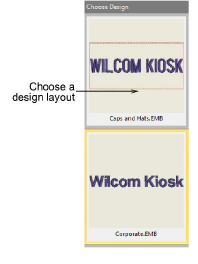
Una vez en la modalidad quiosco, el flujo de operación será típicamente como sigue.
1Escoja una plantilla de diseño en las plantillas preconfiguradas en el panel a la izquierda.
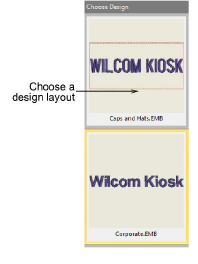
2Ingrese un nombre nuevo en el campo de texto y pulse Intro.
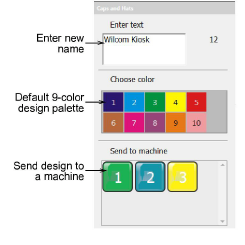
Este texto reemplaza automáticamente el texto predeterminado. Por defecto, se permite un máximo de 16 caracteres.

3Haga clic en la ventana de diseño y aumente / disminuya el zoom por los medios siguientes:
3Pulse 1 para el tamaño real.
3Pulse 0 para mostrar todo.
3Use la rueda de desplazamiento del ratón para hacer zoom.
3Haga clic en Iniciar de nuevo para regresar a la vista predeterminada.
4Escoja un color de hilo en la lista de colores disponibles.
Puede cambiar disposiciónes y colores como desee y se conservará el texto.
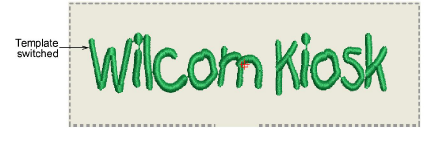
5Cuando esté satisfecho con el diseño, pulse un botón Enviar a máquina. Hay un botón para cada máquina configurada en el sistema.
6Pulse Iniciar de nuevo para crear otro diseño. El diseño actual se guarda automáticamente en la carpeta de observación con un nombre de archivo igual al nombre del texto.
Nota: Si el operador no pulsa Iniciar de nuevo pero en cambio selecciona una nueva plantilla de diseño, el nuevo diseño anula el existente, conservando el texto digitado.
7Para dejar del todo la modalidad quiosco, pulse el icono de bloqueo. Normalmente se le solicita una contraseña de supervisor.