|
|
Use Seleccionar > Seleccionar objeto para transformar los objetos de letras en la pantalla. |
|
|
Use Reformar > Reformar objeto para rotar los objetos de letras en la pantalla. |
|
|
Use Seleccionar > Seleccionar objeto para transformar los objetos de letras en la pantalla. |
|
|
Use Reformar > Reformar objeto para rotar los objetos de letras en la pantalla. |
Además de para los fines de escalar, usted puede usar las herramientas Seleccionar objeto y Reformar objeto para inclinar y girar los objetos de letras.
1Haga clic en Seleccionar objeto y seleccione el objeto de letras.
2Haga clic en el objeto de letras otra vez. Aparece otro grupo de puntos de control. Estos le permiten girar y sesgar el objeto de letras.
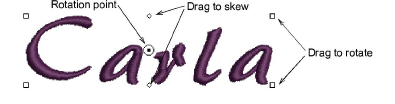
3Haga clic y arrastre los puntos de control en forma de diamante para sesgar el objeto de letras.
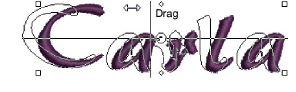
4Haga clic y arrastre los puntos de control cuadrados huecos para girar el objeto de letras.

5Haga clic y arrastre el punto de rotación mismo hasta una nueva posición antes de girar.
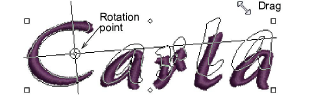
1Alternativamente, haga clic en Reformar objeto.
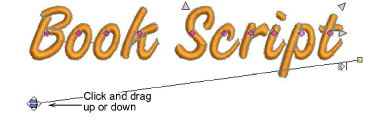
2Haga clic y arrastre hacia arriba o abajo uno de los puntos de control cuadrados sólidos en la línea de base para hacer inclinar el objeto de letras.

3Suelte el botón del ratón para completarlo y pulse Esc.