|
|
Use Caja de herramientas > Letras para ajustar la altura y la anchura de las letras. |
Puede redimensionar los objetos de letras verticalmente, horizontalmente y proporcionalmente usando las propiedades generales o mediante las pestaña Especial del panel acoplable Propiedades del objeto.
1Seleccione el objeto de letras. Las dimensiones actuales aparecen con la Barra de propiedades.

2Ajuste las configuraciones de anchura y altura como valores absolutos (en mm) o como un porcentaje de las configuraciones actuales.
3Pulse Intro.

1Alternativamente, haga doble clic en los objetos de letras para acceder a propiedades del objeto.
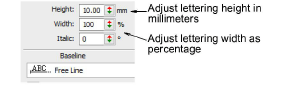
2Introduzca la altura en milímetros del objeto de letras en el campo Altura.
3Introduzca la anchura del objeto de letras en el campo Anchura como porcentaje de la altura.
3Para letras anchas, incremente el porcentaje – p.ej., 140%.
3Para letras estrechas, disminuya el porcentaje – p.ej., 70%.

Nota: La altura de letra puede variar aproximadamente entre 5mm y 200 mm. Para tamaños recomendados vea Fuentes estándar.