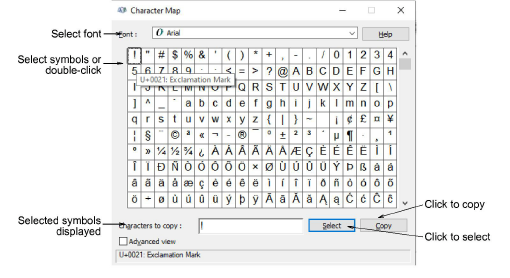
Use el Mapa de caracteres de MS Windows® para obtener rápido acceso a símbolos y letras comunes. El Mapa de caracteres viene normalmente instalado como parte de la instalación MS Windows®. Consulte su documentación de MS Windows® para conocer más detalles.
1Abra el Mapa de caracteres de MS Windows®. Por defecto, lo encontrará en Inicio > Programas > Accesorios > Herramientas del sistema > Mapa de caracteres.
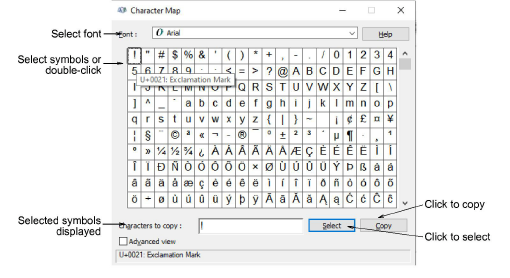
2Seleccione una fuente de la lista desplegable.
3Haga clic dos veces en un carácter o selecciónelo y pulse Seleccionar. El carácter o caracteres aparecen en el campo Caracteres a copiar.
4Haga clic en Copiar para copiar el carácter al portapapeles.
5Péguelo en el panel de entrada de texto del panel acoplable Propiedades del objeto > Especial > Letras. Para hacer esto, haga clic dentro del panel de ingreso de texto y pulse Ctrl+V o haga clic derecho para abrir el menú emergente.
Idea: También puede pegar caracteres y símbolos en un programa de gráficos externo y usarlo como base para crear sus propios caracteres personalizados.