Cuando usted aplicar un estilo, las configuraciones sobreescriben las configuraciones actuales. Las propiedades no especificadas en el estilo retienen sus configuraciones actuales.
3Si está disponible, haga clic en el icono Estilo favorito asignado al estilo que desea usar.
3Si se selecciona un objeto, las configuraciones del estilo se le aplican al objeto únicamente.
3Si no se selecciona ningún objeto, las configuraciones de estilo se vuelven actuales y se aplican a todo objeto nuevo que usted cree.
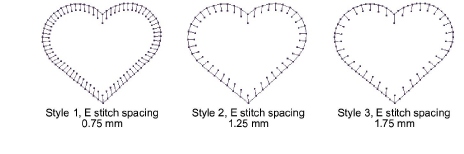
3Alternativamente, haga clic en el icono Aplicar estilo.
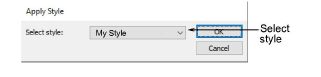
3Seleccione un estilo de la lista desplegable, luego haga clic en Aceptar.
Idea: Si usa una tableta de digitalizar, puede alternar rápidamente entre estilos prestablecidos. Cada botón del puck (ratón digitalizador) da acceso al siguiente estilo prestablecido con configuraciones de espaciado diferentes. Por ejemplo, al pinchar en el botón 1 se accede a <PRESET_SATIN_1>.