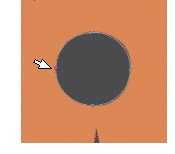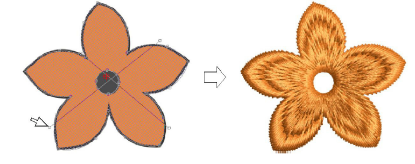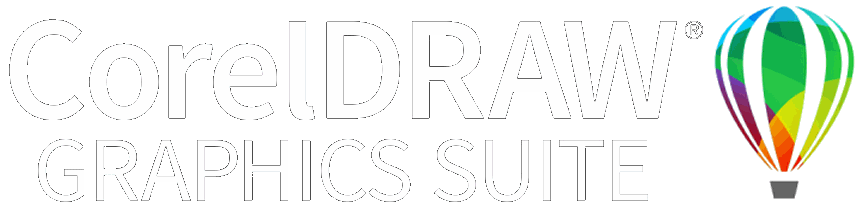Añadir agujeros a formas libres
Mientras EmbroideryStudio provee herramientas dedicadas para cortar y rellenar huecos en objetos existentes, también le permite añadir huecos a formas cerradas mientras digitaliza.
Para añadir agujeros a formas libres...
3Use una de las herramientas de digitalización de forma libre para crear su forma. Sencillamente siga las pautas para añadir huecos mientras digitaliza. Alternativamente, seleccione el objeto final y haga clic en la herramienta de forma libre. Aparecen puntos alrededor del contorno del objeto.
3Digitalice agujeros adicionales cerciorándose de que no se traslapen. Pulse Intro cada vez.
3Si se equivocara, pulse la tecla de Retroceso para eliminar el último punto. Pulse Esc para deshacer todos los puntos nuevos.
3Cuando haya digitalizado todos los agujeros adicionales, pulse otra vez Intro.
Idea: Para quitar los agueros que no quiere, seleccione el objeto y use la herramienta Reformar objeto para eliminar los puntos de control alrededor del agujero.
Temas relacionados...
3Añadir y rellenar huecos
3Reformar objetos
3Eliminar puntadas subyacentes