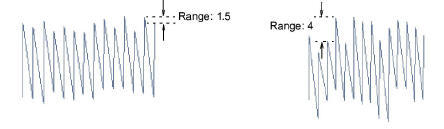|
|
Use Efectos de puntada > Borde dentado para crear bordes ásperos efectos de sombreado, o imitar la piel y otras texturas esponjosas a lo largo de uno o más lados de objetos seleccionados. |
|
|
Use Efectos de puntada > Borde dentado para crear bordes ásperos efectos de sombreado, o imitar la piel y otras texturas esponjosas a lo largo de uno o más lados de objetos seleccionados. |
Use Borde dentado para crear bordes ásperos, efectos de sombreado, o para imitar piel y otras texturas esponjosas.
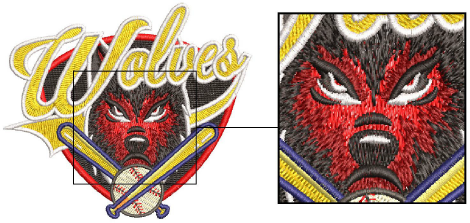
1Elija el objeto al que desea aplicar el efecto o activar antes de comenzar a digitalizar. Se puede aplicar a rellenos satín o tatami con o sin divisiónes de programa. No funciona con Puntada perfil.
2Haga clic en el icono Borde dentado. El efecto se aplica en base a las configuraciones actuales de Borde dentado.
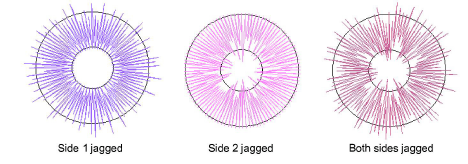
Idea: Para objetos rellenados con Tatami, use pespunte Diagonal para obtener resultados óptimos.
3Haga clic derecho en el icono Borde dentado para acceder a las propiedades del objeto.
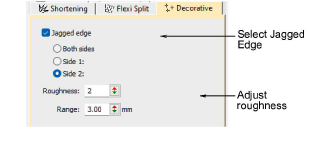
4Seleccione un lado – Lado 1, Lado 2, o Ambos lados.
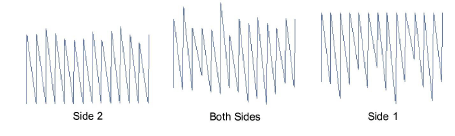
5En el campo Aspereza, introduzca un valor entre 1 y 10 para indicar el grado de irregularidad requerido.
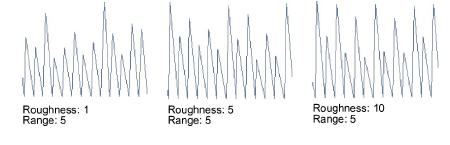
6En el campo Alcance, introduzca el margen dentro del que desea que caigan las puntadas.