Puede aplicar División de programa a una amplia variedad de objetos. Los puede ajustar antes o después de aplicar el efecto. Escoger de una biblioteca de patrones de división.
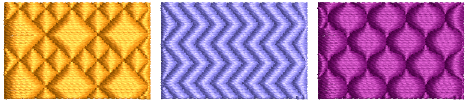
Nota: Digitalice el ángulo de puntada con mucho cuidado cuando cree objetos rellenados con divisiónes de programa. Si las hileras son paralelas a las líneas del patrón, raramente se cruzarán y puede que el patrón no sea visible. Un ángulo de puntada de 45° es adecuado para la mayoría de los patrones.
1Haga clic en el icono División de programa. División de programa se aplica a objetos nuevos o seleccionados, en base a las configuraciones actuales.
2Haga clic derecho en el icono División de programa para acceder a las propiedades del objeto.
3Seleccionar un patrón desde la lista desplegable. Alternativamente, haga clic en el botón de la flecha para acceder a la biblioteca de patrones.
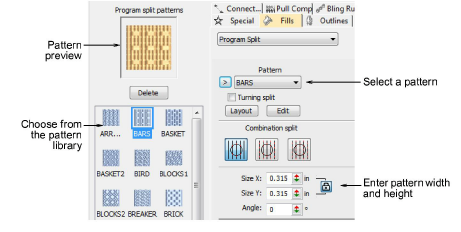
4Ajuste el tamaño del patrón mediante los campos Tamaño X/Y. El bloqueo de escala mantiene la relación de aspecto. Use la configuración Ángulo para orientar el patrón dentro de la forma.
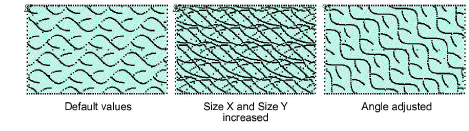
Idea: Los patrones tatami pueden combinarse con rellenos curvos para obtener efectos interesantes.