|
|
Use Visualizar > Simulador de puntada para simular en pantalla el bordado de un diseño de bordado. |
Simulador de puntada es una herramienta importante en EmbroideryStudio. Ella le permite simular en pantalla
el despliegue real en puntadas del diseño de bordado. Puesto que Simulador de puntada emula los movimientos de la máquina de bordado, usted puede tomar decisiones acerca de cómo optimizar el diseño con el fin de reducir la carga para la máquina. Esto es importante si pretende hacer múltiples puntadas.
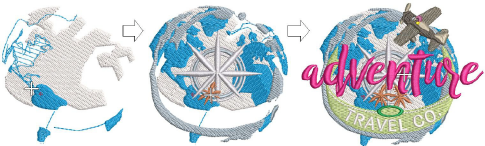
3Escoja una vista del diseño para visualizar su diseño. Simulador de puntada puede ejecutarse con o sin TrueView™.
3Haga clic en Simulador de puntada o pulse Mayús+R.
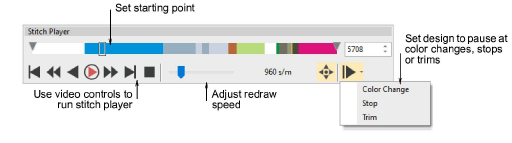
3Use la barra deslizante para mover el punto de inicio.
3Utilice los controles para bordar hacia adelante o hacia atrás a través del diseño. Botones típicos de ‘ejecución de medios’ para operaciones de tocar, pausar y rebobinar
3Use el control Pausa automática para establecer puntos de parada – por cambio de color, parada o recorte.
3Para redibujar una sección del diseño, especifique las puntadas de inicio y fin usando las pestañas.
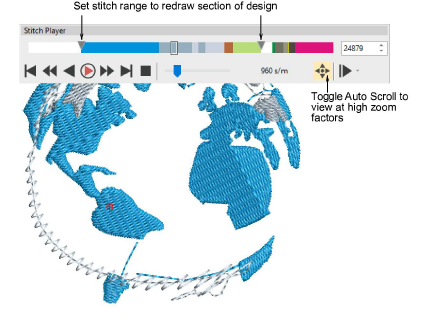
3Use Desplazamiento automático al ejecutar el Simulador de puntada con altos factores de zoom.
Idea: Dependiendo del plano de fondo, puede cambiar los colores de visualización para puntadas no bordadas, objetos seleccionados, contornos de objetos, cuadrícula y guías.