|
|
Use Color > Editor de combinaciones de color para modificar cartas existentes. |
|
|
Use Color > Editor de combinaciones de color para modificar cartas existentes. |
Puede copiar colores de otras cartas o mezclarlos usted mismo. También puede establecer el código, la descripción, la marca, y el grosor de los hilos existentes. Elimine los colores de hilos obsoletos para un buen mantenimiento.
1Seleccione Configuración > Administrar cartas de hilos. Alternativamente, haga clic en el botón Seleccione cartas de hilos en el Editor de combinaciones de color y haga clic en Administrar.
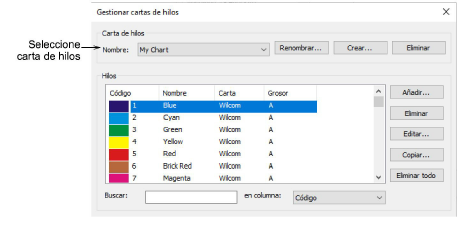
2Cree una nueva carta o abra uno existente desde la lista Nombre.
3Haga clic en Añadir para añadir sus propios colores o en Editar para cambiar los detalles de los hilos seleccionados.
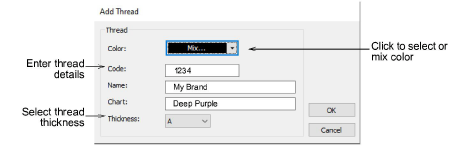
4Ingrese el código, nombre y carta del color de hilo. El código es el número identificativo de un color de hilo en una marca.
5Seleccione el grosor apropiado de hilo. Estos valores se añaden o se quitan de los valores que se usan en la tabla Espacio automático para longitudes de puntada especificas.
|
Grosor |
Descripción |
Predeterminado |
|
A |
Hilo de bordado normal (aprox. denier 40) |
0.01 |
|
B |
Más grueso de lo normal (aprox. denier 30) |
0.03 |
|
C |
Más fino de lo normal (aprox. denier 80) |
-0.03 |
|
D |
Muy fino (aprox. denier 100) |
-0.06 |
Idea: Los hilos de peso más liviano no corren muy bien en el ambiente de la producción, ya que las máquinas necesitan trabajar más despacio para evitar que se rompa el hilo. Sin embargo, los hilos de pesos menos livianos sirven para hacer letras pequeñas y diseños con detalles muy finos.
6Haga clic en Más colores en la lista desplegable para ver más colores o crear su propio color.
7Eliminar los hilos que sea necesario:
3Haga clic en Eliminar para eliminar los hilos seleccionados.
3Haga clic en Eliminar todo para eliminar todos los hilos.