Use las herramientas de Digitalizar gráficos para crear objetos vectoriales directamente en EmbroideryStudio. Digitalizar contornos y rellenos vectoriales es como digitalizar cualquier otro objeto, excepto que carecen de propiedades de puntada.
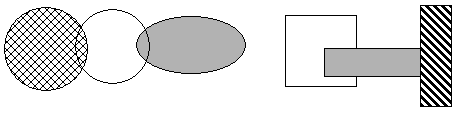
3Seleccione Contorno vectorial o Relleno vectorial como su tipo de puntada.
3Dibuje líneas rectas en su diseño usando las herramientas de digitalización Digitilizar forma abierta o Digitalizar forma cerrada. Introduzca puntos de comienzo y final. Para forzar la línea verticalmente, horizontalmente o en ángulos de 15°, pulse Ctrl mientras marca el punto final.
3Dibuje líneas de cualquier tipo usando las mismas herramientas. Ingrese puntos de referencia para crear la forma que desea – clic izquierdo para puntos de esquina, clic derecho para puntos de curva.

3Cuando cree forma cerrada con la herramienta de dibujo Digitalizar forma cerrada, pulse Intro para cerrar la forma.
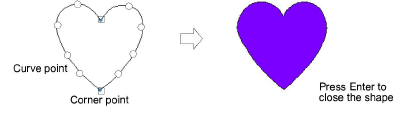
3Dibuje rectángulos y cuadrados usando la herramienta Rectángulo. Para dibujar un cuadrado, mantenga pulsado Ctrl mientras mueve el puntero.
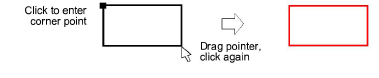
3Dibuje círculos y elipses usando la herramienta Elipse.
3Para dibujar un círculo perfecto, pulse Intro.
3Para dibujar una elipse, mueva el puntero otra vez, luego marque un segundo punto de radio cuando el contorno sea del tamaño requerido. Pulse Intro.
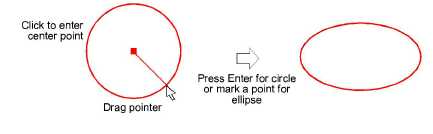
3Pulse Intro para cerrar la forma.