
Use Graphics Digitizing > Hole > Add Holes to cut holes in filled objects.

Use Graphics Digitizing > Hole > Remove Holes to remove holes from selected objects.
|
|
Use Graphics Digitizing > Hole > Add Holes to cut holes in filled objects. |
|
|
Use Graphics Digitizing > Hole > Remove Holes to remove holes from selected objects. |
With EmbroideryStudio you can cut holes in selected closed objects with a single stitch angle using the Add Holes tool. The complementary Remove Holes tool allows you to remove unwanted holes in closed objects.
1Select the object to modify.
2Click the Add Holes icon. Reference points display around the object outline.
3Digitize additional boundaries for the object. Press Enter after each boundary.
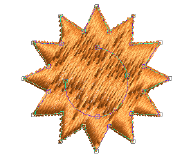
4Press Enter.
3Optionally, add turning stitch angles to the object.

3To remove all internal boundaries from a closed object, select it and click Remove Holes.
3Add holes to free-form shapes