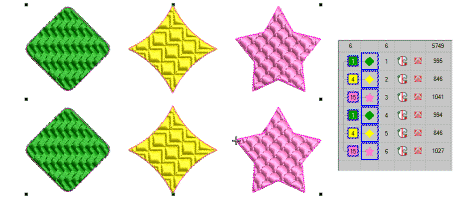
The Optimize Color Changes feature improves the quality and efficiency of the stitchout by minimizing the number of color changes and trims. All existing overlaps are preserved by the operation. Grouped objects are not ungrouped but different colored objects are optimally sequenced regardless of grouping.
3Open or create a design and select objects to resequence.
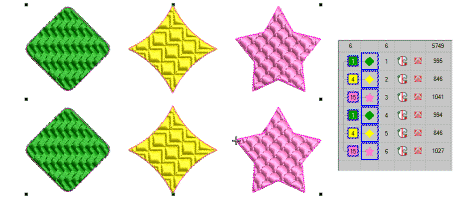
3Select Arrange > Sequence > Optimize Color Changes or use the popup menu in the Color-Object List.
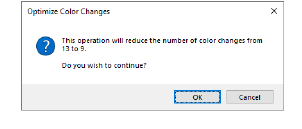
3Click OK to confirm. The system analyzes all selected objects and calculates optimal color changes and trims.
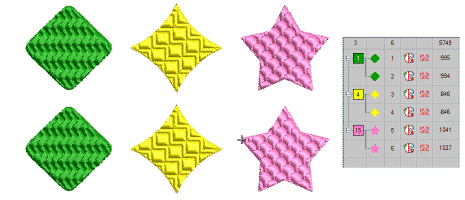
Tip: The Undo command will reverse the effect of any sequencing changes.