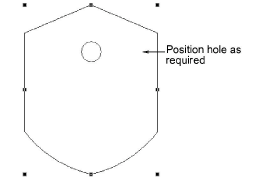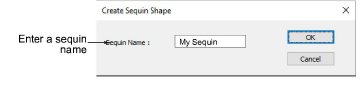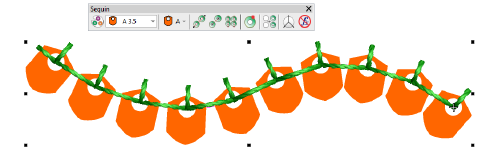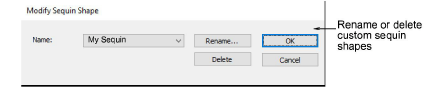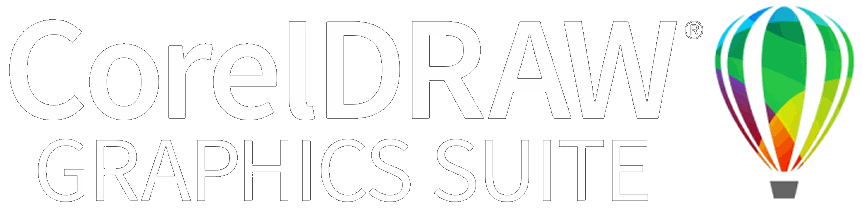Create sequin shapes
The software allows you to define your own sequin shapes with their own hole position.
To create a custom sequin...
1Create a sequin shape using vectors only. The Ellipse or even Basic Shapes tools can be useful. Outline and hole must be digitized as separate objects.
2Position the hole.
3Size the sequin shape to a nominal size – e.g. 1.5mm.
4Select both objects and choose Object > Create Sequin Shape.
5Give your sequin a name and click OK to save. The custom shape is available from the sequin droplist for use in sequin palettes. Use it in sequin outlines or fills.
Tip: Use the Setup > Manage Sequin Shape command to rename or delete custom sequin shapes from the library.
Related topics...
3Create vectors
3Digitize stars & rings
3Digitize basic shapes
3Manage custom motifs