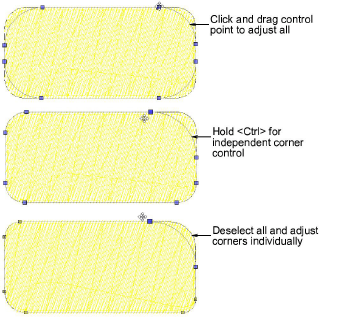Use Graphics Digitizing > Rectangle to digitize rectangle or square objects. Press <Ctrl> for a square. Use floating toolbar for rounded corners.
|
|
Use Graphics Digitizing > Rectangle to digitize rectangle or square objects. Press <Ctrl> for a square. Use floating toolbar for rounded corners. |
Rounded corners may appear in many different logos and designs. To achieve the result manually is time-consuming, as is editing. When the Rectangle digitizing tool is selected or if a rectangle object is selected in Reshape mode, a Rectangle Corners floating toolbar appears. This gives you independent or group control over corner radius.

Create objects with rounded corners using any fill or outline stitch type. The controls on the Rectangle Corners toolbar work like those on the CorelDRAW® Property bar. Turn off the lock toggle for independent control of each corner radius.
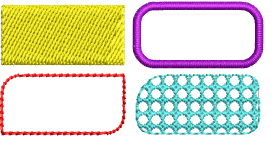
When resizing, it’s a good idea to activate Relative Corner Scaling to maintain corner radius relative to rectangle size.
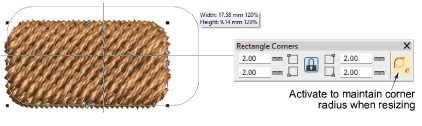
When selecting multiple objects with rounded corners, the Rectangle Corners toolbar shows common settings where possible.
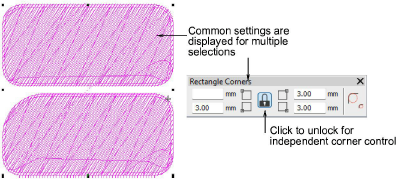
For interactive control over rounded corners, select the object in Reshape mode. All control points are selected by default. Click and drag any control point to adjust all. Hold down the Ctrl key for independent corner control. Alternatively, deselect all, then select corners individually.