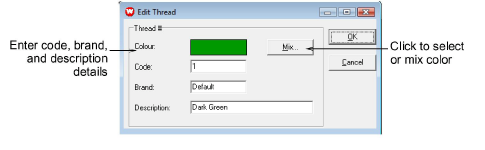
You can edit the existing colors in a design without selecting a new color from a thread chart.
1Select Edit > Colorways. The Thread Colors dialog opens.
2In the upper panel, select the thread color to edit.
3Click Edit. The Edit Thread dialog opens.
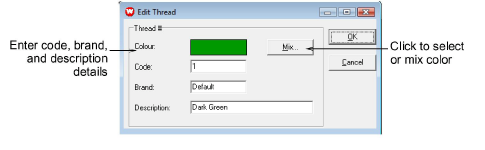
4Enter code, brand, and description details for the thread color. Code is the identification number of a thread color in a brand.
5Click Mix. The Color dialog opens.
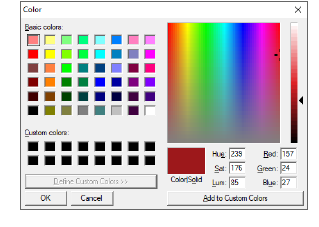
6From the Basic colors table, select a color that closely matches the color you require.
7Click and drag the cross hairs on the color spectrum to get the exact color.
8Drag the slider on the right of the color spectrum to adjust color brightness. The HLS and RGB values appear in the bottom right-hand corner of the Color dialog. Enter these values directly to define exact colors.
9When you have mixed the required color, click Add to Custom Colors.
10Click OK. The new color appears in the Color preview box.
11Click OK. The new color appears in the Threads list.