
Use Cross Stitch > Auto Stitch Image to automatically create cross stitch designs from pictures.
|
|
Use Cross Stitch > Auto Stitch Image to automatically create cross stitch designs from pictures. |
Digitize the entire backdrop image automatically using Point de croix automatique. You can change the stitch type manually later as required.
1Prepare your image as necessary. Use a third party paint program to clean up the image.
2Insert the image using Insert > Drawing File.

3Click the Point de croix automatique icon and click the image. The Point de croix automatique dialog opens.
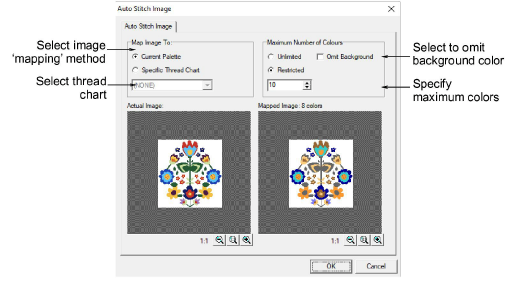
4Select to map the picture colors to:
3Current Palette: only colors in the current palette are used.
3Specific Thread Chart: only colors in a selected thread chart are used.
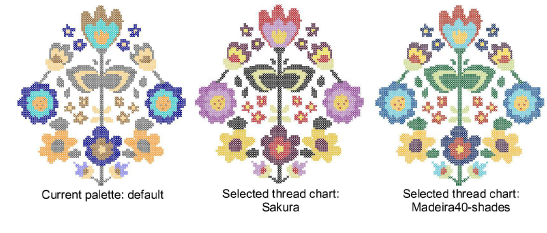
5Specify the maximum number of colors to be used:
|
Option |
Purpose |
|
Unlimited |
Thread colors will be allocated according to the number of colors in the palette selected in the first dialog. |
|
Restricted |
Enter the number of colors you want to use. |
|
Omit background |
select to omit the background color. |
The results display in the preview pane.
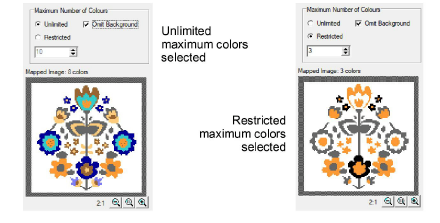
6Click OK. The image is digitized. You may need to touch up some areas manually.
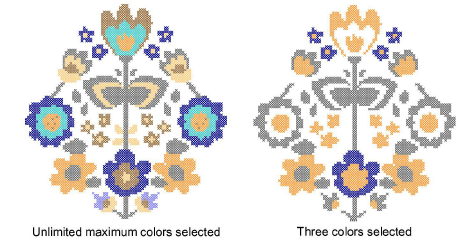
Note: Point de croix automatique is disabled if no image is loaded.