
Use Select > Select to select individual objects as well as groups or ranges of objects.

Use Docker > Color-Object List to toggle the Color-Object List display on and off. Use to view and sequence objects in a design.
EmbroideryStudio provides many techniques for hiding or showing selected embroidery objects in the design window.
3Select the objects you want to view.

3Press Shift+S. All other objects are hidden. They can be revealed again via the Color-Object List popup menu.
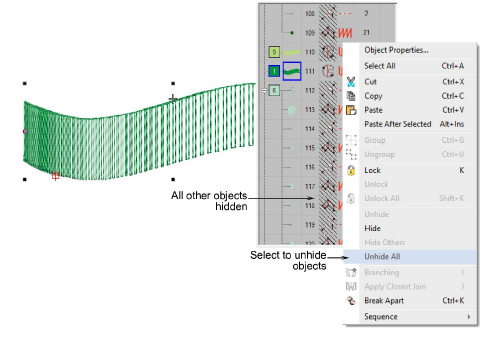
3To temporarily hide other objects, select the object you want to view and click and hold the Locate button.
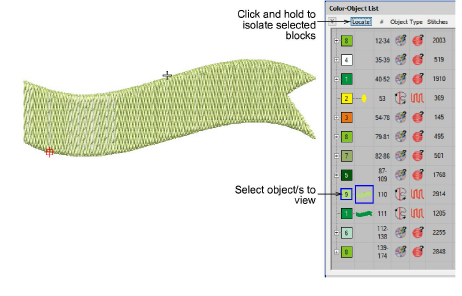
3To display the selected object full-screen, press Shift+0 (zero).
3To return to the previous view, select View > Previous View or press V.
3To re-display the entire design, press Esc followed by Shift+S.
3To redraw the screen, select View > Refresh Screen or press R.
3To toggle options for selective display of embroidery objects, select the Options icon in the Standard toolbar, or select Setup > Options > View Design tab.
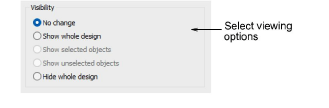
Options include:
|
Option |
Function |
|
No change |
The display remains the same as before. |
|
Show whole design |
All embroidery objects in the design are visible. |
|
Show selected objects |
Only objects that are currently selected are visible. |
|
Show unselected objects |
The reverse of the above option. Only objects that are currently ‘unselected’ are visible. |
|
Hide whole design |
All embroidery objects in the design are hidden. |