|
|
Use Legacy Features > Hardware Setup to set up a machine connection with name, port, and protocol. |
To set up a machine you need to define a name, the port it is attached to, and the protocol it uses. For every machine, you need to select the machine format it supports.
1Connect the embroidery machine using the instructions that came with the machine. Carefully note the port settings.
2Run EmbroideryStudio. The port settings must now be entered in EmbroideryStudio Hardware Setup.
3Select Legacy Features > Hardware Setup.
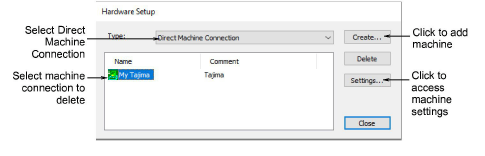
4From the Type list, select Direct Machine Connection.
To add a new machine, click Create.
To change the settings of an existing machine, select it, then click Settings.
The Embroidery Machine Connection dialog opens.
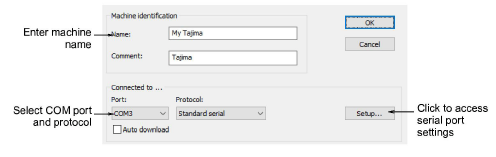
5Use the Name and Comment fields to uniquely identify the machine connection.
6From the Port list, select the serial (COM) or parallel (LPT) port to which the machine is connected.
7From the Protocol list, select the protocol for the connection between the computer and embroidery machine.
See the documentation supplied with the embroidery machine to determine the appropriate connection.
8Click Setup to access the serial port settings.
These settings must be the same as those set on the embroidery machine, or EmbroideryStudio will not be able to communicate with it.
9Select Auto Download to directly download designs to the assigned machine. Deselect it to confirm before sending.
10In the Machine Type panel, select the compatible machine formats.
To do this, select compatible machine types in the Available list, and click > to move them to the For this machine list.
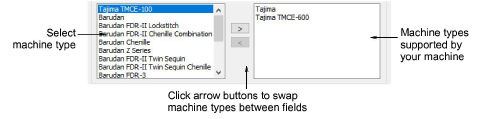
Note: Machine format values can be added or changed if required.
11Click OK to return to the Hardware Setup dialog.
12Click Close. All machine connections you define are listed in the Hardware Setup dialog. From here they can be updated or removed from the system.
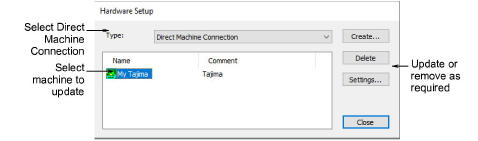
Note: Once machine setup is complete, you can stitch out a design via Stitch Manager without changing the original design format.