|
|
Use the Schiffli Disk Converter (Windows desktop) to convert an EMB file to RCC machine file format. |
|
|
Use the Schiffli Disk Converter (Windows desktop) to convert an EMB file to RCC machine file format. |
The Schiffli Disk Converter program can be used to convert an EMB file to RCC machine file format.
1From within EmbroideryStudio, use File > Save As to save your design in ESL format.
The ESL is a temporary file used to create the final RCC output.
2Double-click the Schiffli Disk Converter icon on the Windows Desktop.

3Choose Convert from the File menu. You are prompted to select the location of the ‘input’ file to convert.
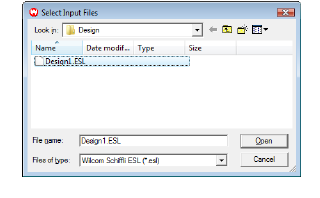
4Choose ESL file type and select the file you want to convert. You are then prompted to select the name, location and type of the output file.
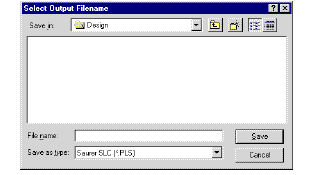
Note: When you first open this dialog, Windows may default to the My Documents folder. You have to select the C:\design folder or the one where you keep your Schiffli designs.
5Select an RCC or INC file format as output. The Define Color/Stop Sequence dialog opens.
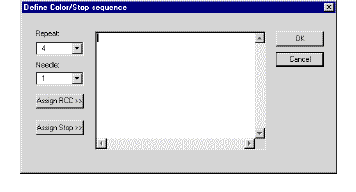
6Map the individual Color Change/Stop terminated stitch blocks in the design to the corresponding repeat/needles number combination to be encoded for the particular RCC and INC format.
Note: For this operation, you need to know the color changes in your design and the equivalent RCC stations.
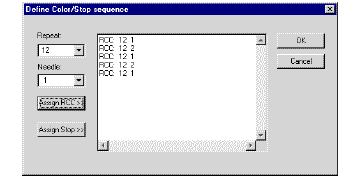
The Color/Stop Sequence table is a list of repeat/needles combinations or Stops. It is up to you, using a production worksheet or multiple windows, to provide the input stitch block information. For example, to encode color 12/4, 1st needle, enter 12 in the Repeat field, 1 in the Needle field, and click Assign RCC.
Note: A Rpt/Ndl combination must be the first entry in the table as the conversion process uses it as the reference needle for frame shifts.
7Click OK. The ESL input file is converted to the RCC or INC file format you have chosen as output. You can check the output file using the FIXPAT utility. See also Punching machine files to Wilcom Jacquard Punch (Supplement).