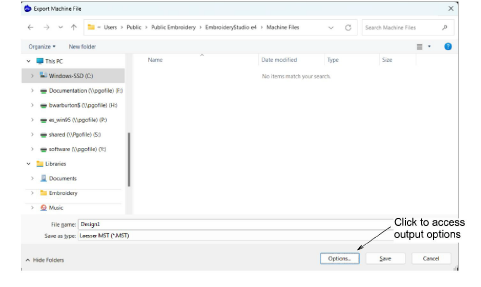
The MST output options allow you to adjust conversion details for your particular machine. In most cases, the default settings are suitable. It also provides options for mapping the EmbroideryStudio sequin palette to your LEdit Pro sequin ‘paillette’.
1Select File > Export Machine File.
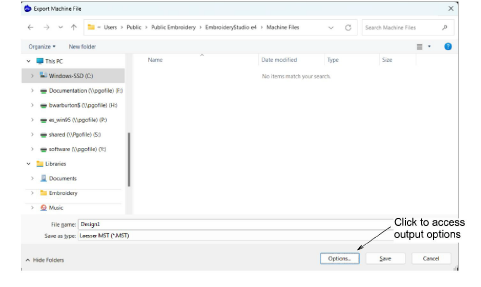
2Select MST from the Files of Type list.
3In the File name field, enter a name for the design.
4Click Options. The Save Options dialog opens.
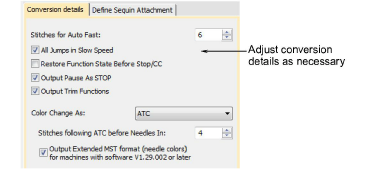
5Adjust Conversion Details as required. In most cases, the default settings will be suitable.
|
Setting |
Description |
|
Stitches for Auto Fast |
This value determines the minimum number of consecutive stitches/borer penetrations/needle-out movements required before a speed change is possible. For example, if the value is 5 and there are 3 needle penetrations, they will all be done in slow speed. |
|
All Jumps in Slow Speed |
If you want to automatically have jumps in a design performed at slow speed (together with small numbers of boring penetrations), this option should be ticked. |
|
Restore function state before Stop/CC |
If enabled, all necessary functions are automatically inserted in the output file before the Stop code to return the machine to the same state it was at the start of the design. |
|
Output Pause as Stop |
A Pause function generally indicates a ‘conditional stop’. This means that the machine will stop only if the machine operator has enabled Stop on Pause. This option will output all Pauses as Stops. |
|
Output Trim functions |
Machines without an automatic trimmer may not know how to interpret Trim functions. For these machines you need to deselect the checkbox so that Trim functions are ignored. |
|
Color Change as |
For machines that support automatic needle changes, such as Laesser ATC or Schiffli-Head machines, Color Changes may be output as Needle Pattern changes by selecting ‘ATC’. The Needle Pattern is determined by the color palette number. Please refer to the Laesser Standard Needle Pattern table. Alternatively, if ‘Stop’ is selected, the machine will stop at every color change. This allows the machine operator to manually adjust machine settings as required. |
|
Stitches following ATC before Needles In |
This is only applicable if ‘Color Change As’ is set to ATC. Every ATC function (Needle Pattern change) requires an offset to position the design under the next needle. For example, when changing from ATC 7 (needle 1) to ATC 10 (needle 4), the design must be offset by 3 x 27.07 = 81.21mm before the machine can continue stitching. This number determines the minimum number of jump stitches used to create the offset. Normally this value should be left unchanged. |
|
Output extended MST format... |
This is used to save palette colors (RGB values) from the design to the MST file. It is ‘on’ by default. However, some older machines or software may interpret the extended format incorrectly. Turn this option off if the machine or third-party software has problems reading the MST file. If turned off, the palette is not stored in the MST file, and the software reading the design will assign default colors. |
6Click OK and then Save.