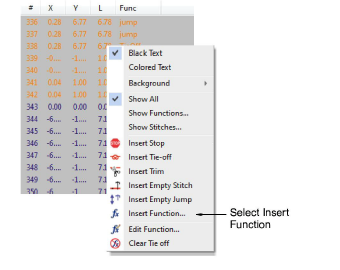
Insert machine functions manually via the Insert Function dialog. Depending on your machine’s requirements, you will either add the function to the current stitch, or insert it on an empty stitch or empty jump. For some machines you will also need to add empty stitches or empty jumps on either side of some functions. See your machine manual for details.
Note: For Schiffli work, you need to use the ES Schiffli template. This template sets the machine format to Schiffli and also turns off all the automatic connector settings. See Getting Started with ES Schiffli for details.
1Open the Stitch List and locate the position in the stitching sequence where you want to insert the machine function. Alternatively, use the travel functions to locate the insertion point. The function name appears in the Prompt Bar.
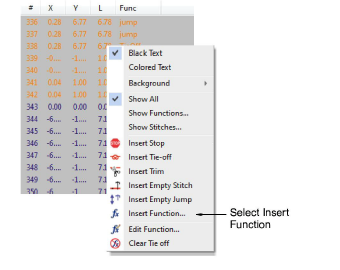
2Right-click the stitch and select Insert Function from the popup menu. Alternatively, click the Insert Function icon or select Function > Insert Function.
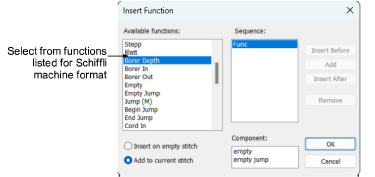
Tip: It is faster to digitize individual jumps – Jump(M) – by right-clicking with the Manual input method selected. If you want the whole object to consist of jumps, deselect the Penetrations icon.
3From the Available Functions list, select the function you want to insert. With some functions you can choose whether to insert on the current stitch or on an empty stitch.
4If available, choose the insertion method:
|
Function |
Purpose |
|
Insert on empty stitch |
Inserts the selected function on an empty stitch. |
|
Add to current stitch |
Inserts the selected function on the current stitch. |
Depending on your machine, you may need to insert additional empty stitches or empty jumps before or after the selected function. For example, before a particular Stop function, you may want to insert a number of empty jumps. See your machine manual for details.
5To insert additional empty stitches or empty jumps, select one or other in the Component field.
Select Insert Before if you want the empty stitch/jump to precede the selected function.
Select Insert After if you want the empty stitch/jump to follow the selected function.
To insert multiple empty stitches or jumps, click Add.
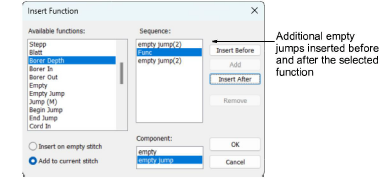
The selected function, together with any additional empty stitches or jumps, appears in the Sequence panel.
6Click OK. The selected function, together with any additional empty stitches or jumps, is added at the current needle position.
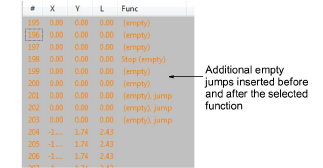
Tip: The Stitch List provides an alternative means for inserting machine functions manually. See Insert machine functions with Stitch List for details.