|
|
Use Function > Clear Function to remove all functions at the current stitch position. |
Insert commonly used machine functions manually via the Schiffli toolbar or by means of shortcut keys. The tools can be used for stitch-by-stitch digitizing and for placing fine-tuning functions after digitizing. They are often more convenient than changing object properties when editing ‘imported stitches’ type designs with unrecognized manual objects. See also Machine function selection method summary.
1Travel to the position in the design where you want to insert the machine function.
Tip: Use the Stitch List to view stitch position coordinates and function information – e.g. whether the stitch is a Jump. It also shows the length of every stitch in the design.
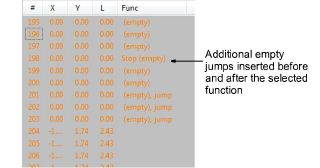
Tip: The Stitch List provides an alternative means for inserting machine functions manually. See Insert machine functions with Stitch List for details.
2Travel to the position in the design where you want to insert the machine function.
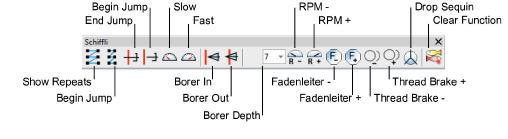
3From the Schiffli toolbar, select the function you want to insert. See Schiffli machine functions for details.
With some functions you can choose whether to insert on the current stitch or on an empty stitch.
4To insert additional Empty Stitches or Jumps, use the Empty Function tool on the Pointer toolbar. See Machine functions for details.
5To clear a function, select it and click the Clear Function icon.