|
|
Use View > Show Repeats to view Schiffli designs with any number of repeats. Right-click to adjust settings. |
|
|
Use View > Show Repeats to view Schiffli designs with any number of repeats. Right-click to adjust settings. |
When digitizing or opening an existing image, you can view your design with any number of repeats.
1Press the keyboard shortcut W to access the Repeats dialog.
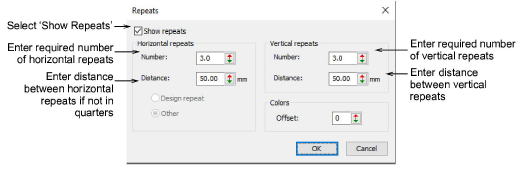
2Select the Show Repeats checkbox to activate the feature.
3Enter the required number of horizontal and vertical repeats in the Number fields. See Number of repeats for details.
4Select from the available options:
|
Option |
Purpose |
|
Horizontal repeats (design repeat) |
If Design Repeat is selected, the physical distance of the repeat is automatically calculated. The repeat distance is typically a multiple factor of the needle distance – 4/4 - 27,07mm, 8/4 - 54.14, etc. Note: Make sure that you have already selected the design repeat. See To define the design repeat... for details. |
|
Horizontal repeats (other) |
If you select Other, you need to type the distance setting in mm. This facility is provided for users who are doing continuous design work on multihead systems. |
|
Vertical repeats |
This setting is not pre-defined like the design repeat. You need to specify vertical repeat distance as well as number of repeats. |
|
Colors |
To help you distinguish on screen the original design from the repeat patterns, the facility exists to display the repeats in different colors. Here you can enter a color offset to indicate the start of the repetition. Let’s say you have a 4-color design using palette colors 1, 2, 3, 4. If you set Offset to 5, repeating colors will display as 5, 6, 7, 8. |
5Click OK.
Note: Design repeats will not display while TrueView™ is activated.