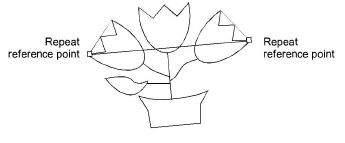
To adjust an image for repeat, you need to measure the distance between two repeat points. You will need to choose clearly identifiable points on the design which are easy to click.
1Select View > Measure.
2Click the first (left) repeat reference point, then place the cursor over the second point.
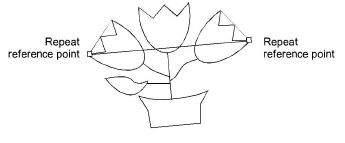
3Check the X and Y values and the angle.
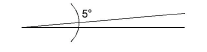
If the angle is not zero the image may need to be rotated. You need to decide the acceptable tolerance.
4If you need to rotate it, select the image and enter the exact rotation setting in the Transform toolbar.

Tip: Rotating the image can reduce definition and resolution. For better quality, it is sometimes easier just to rotate the paper in the scanner and re-scan the image.
5Once the rotation is fixed, measure the two points again and compare the X value, Design Repeat value, and digitizer tablet adjustment.
Again you need to decide what tolerance is acceptable. First you need to calculate the necessary scale factor, which is:
Scale Factor = (Measured Repeat (X) ÷ Design Repeat) × 100%
If the image needs to be enlarged by 10%, you will get 110% or a similar value. If it needs to be reduced by 5%, you will get 95% or similar.
6If necessary, adjust the dimensions by percentage in Object Properties General dialog.