
Click Mode > Home to return to the Home screen to get started with a new design, or access tutorials and other product information.
|
|
Click Mode > Home to return to the Home screen to get started with a new design, or access tutorials and other product information. |
Use the My Wilcom page of the Home screen to check your current system status. This page provides details of your Wilcom license, including product level, version, as well as any compatible or enabled Elements.
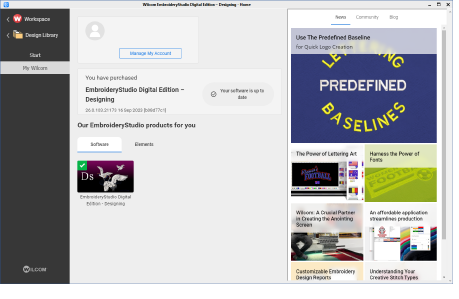
Periodically you will receive automatic updates to your software installation. These will include improvements and fixes to known problems. Whenever you start EmbroideryStudio or access the Home screen, the software checks for the latest updates.
If it is not up-to-date, you will be prompted to start the update.
The required file will be downloaded from a secure server.
Once download has completed, follow the prompts.
Once completed you will need to restart your PC for all changes to take effect.
Note: Automatic updates overwrite your ‘normal’ template. If you have made changes, you will need to save them to a custom template – e.g. ‘My Template’.
Tip: You can deactivate automatic updates via the Options dialog. When deactivated, you will need to run the Help > Check for Updates command. See Other general options for details.