|
|
Use Docker > Object Properties to toggle the Object Properties docker on/off. |
|
|
Use View > Show Functions to toggle display of machine functions such as trims and tie-offs. |
|
|
Use Docker > Object Properties to toggle the Object Properties docker on/off. |
|
|
Use View > Show Functions to toggle display of machine functions such as trims and tie-offs. |
Tie-in stitches are inserted at the start of objects to prevent stitches from unraveling. They are inserted inside the shape on the second stitch. You generally use them when the previous connector is trimmed.
1Click the Object Properties icon.
2Select the Connectors tab.
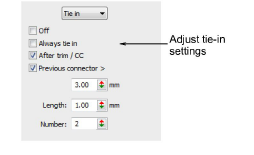
3Select Tie In from the list and select a tie-in option:
|
Option |
Function |
|
Off |
No tie-ins are inserted. |
|
Always tie in |
Tie-ins are inserted before the object. |
|
After Trim/CC |
Tie-ins are inserted after trims and color changes. |
|
Previous connector |
Tie-ins are inserted when the previous connector exceeds the length you specify. |
4Set tie-in values:
|
Option |
Function |
|
Length |
Determines length of tie-in stitches. |
|
Number |
Determines number of tie-in stitches to generate. |