|
|
Use Reshape Object to adjust the entry and exit points of selected objects. |
|
|
Use Reshape Views > Show Entry/Exit Points to toggle entry/exit point display when using the Reshape Object tool. |
|
|
Use Reshape Object to adjust the entry and exit points of selected objects. |
|
|
Use Reshape Views > Show Entry/Exit Points to toggle entry/exit point display when using the Reshape Object tool. |
EmbroideryStudio allows you to manually change entry and exit points of individual objects. Entry and exit points should always be checked if you are re-sequencing objects in a design.
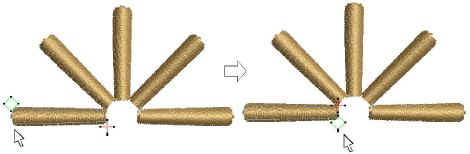
Tip: Closest joins are not automatically maintained when objects are moved, re-sequenced, or edited. The Apply Closest Join feature allows you to automatically re-apply closest joins to objects after editing.
Select an object and click Reshape Object.
Click Show Entry/Exit to view only entry and exit points.
To view next or previous objects, press Tab or Shift+Tab keys. Any changes to objects are confirmed.
Select entry or exit points of adjoining objects and drag into close proximity.
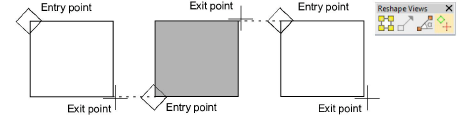
Press Enter.
Tip: If you are digitizing adjoining columns, optionally keep or omit the last stitch in the first column to achieve a smoother join or shorter connecting stitches.