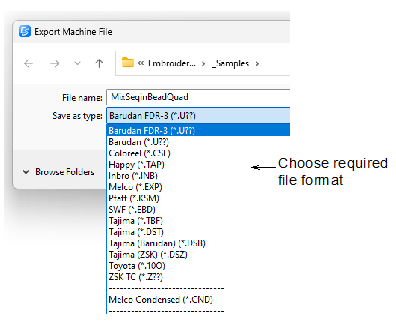
EmbroideryStudio provides separate Drop Sequin and Drop Bead functions which are saved with the native EMB design file. However, when exporting to machine file, ‘Drop Sequin’ and ‘Drop Bead’ functions are replaced by Jump codes. Currently, EmbroideryStudio supports up to eight (8) sequins and/or eight (8) beads per design. If the current palette does not correspond to the current device configuration, sequins and beads can be assigned to their respective slots on export. Some machines support up to sixteen (16) ‘slots’ per device. Any of these can be used and assigned to 8 sequins and/or beads.
1Open the sequin/bead design you intend to export.
2Select File > Export Machine File. The Export Machine File dialog opens.
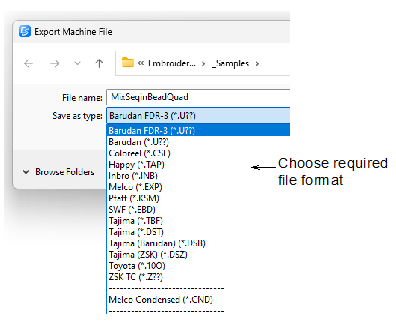
3Choose the required format from the Save as type droplist.
4Click Options. The Save Options dialog opens.
Depending on whether your file format supports sequins or beads, you will see a tab of the following kind...
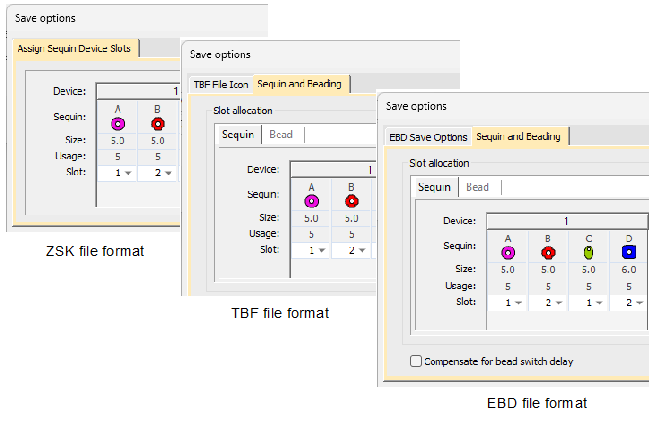
If your design uses Dahao machine format, the DST machine file uses a modified protocol for non-standard use of Jump codes. You will see the tab shown below. The aim is always to assign sequins and/or beads to their respective slots on the device.
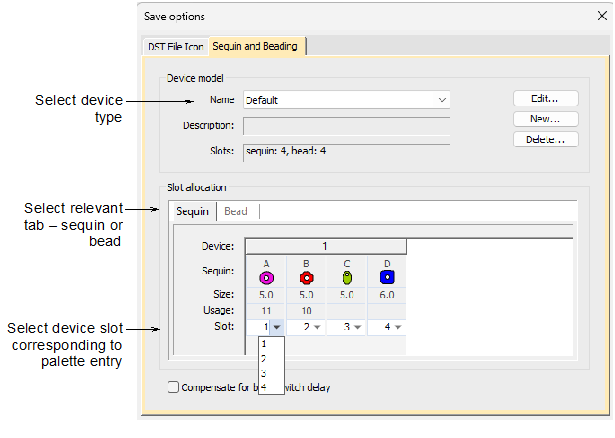
5If using Dahao DST, select the device model you intend to use from the Name droplist – e.g. ‘sequin: 4, bead: 4’.
Different controllers use specific code combinations to address slots on the device. Some predefined factory mappings are provided. You can adapt these for use with your device. See Specify mapping rules for Dahao DST for details.
6Select the required tab – Sequin or Bead.
From the Slot droplist in each column, select the corresponding device slot. In the case of our 4-sequin 4-bead design, we may end up with a mapping like this...
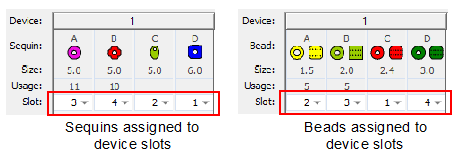
Note: This mapping is not indicated on the production worksheet since it only affects the machine file, not the design file.