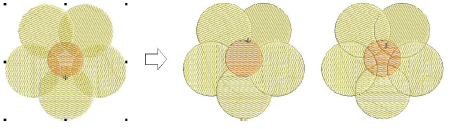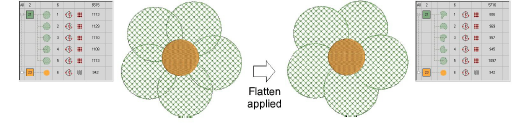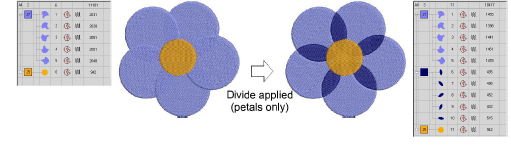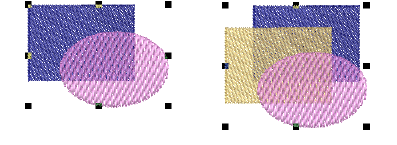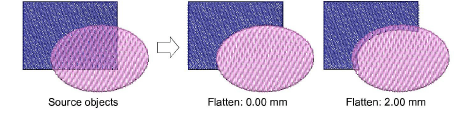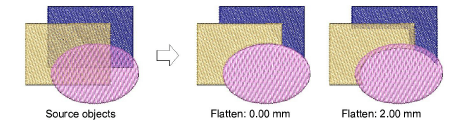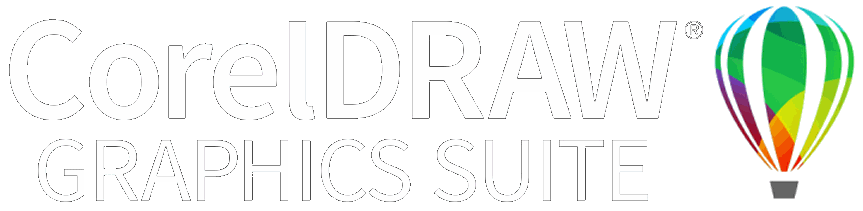|
|
Use Shaping > Overlap to adjust the overlaps of objects resulting from Flatten or Divide shaping operations. |
|
|
Use Shaping > Flatten to trim all overlaps while retaining the original objects. |
|
|
Use Shaping > Divide to split selected objects into separate adjoining objects wherever they intersect with other selected objects. |