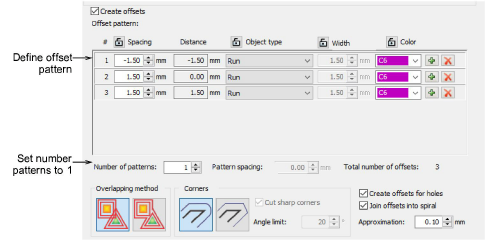|
|
Use Toolbox > Outlines & Offsets to create outlines and offsets of any type for any filled embroidery or closed vector object. |
|
|
Use Toolbox > Outlines & Offsets to create outlines and offsets of any type for any filled embroidery or closed vector object. |
The Outlines & Offsets tool allows you to specify both negative and positive offsets.
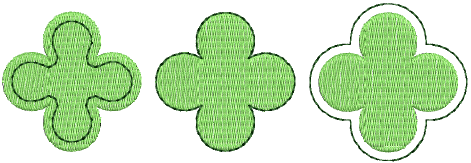
1Select a source object/s and click the Outlines & Offsets icon.
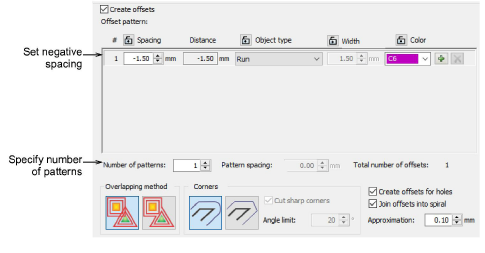
Tick Create offsets and define a simple offset object in the Offset Pattern panel.
Set the required offset in millimeters:
To center the offset object over the original, enter a value of 0.00.
To position the offset object outside the original, enter a positive offset – e.g. 1.00.
To position the offset object inside the original, enter a negative offset – e.g. -1.00.
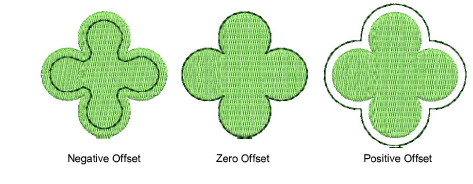
If you want multiple offsets, enter a value in the Number of patterns field.
Select Pattern spacing and enter the required offset in millimeters. Offsets are always offset in a positive direction, even if you have entered a negative number. Spacing is calculated from the previous object, not the source object.
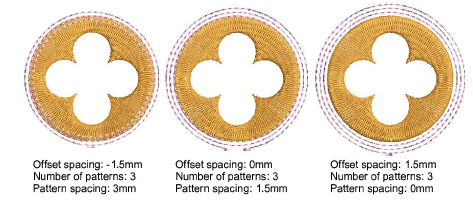
Note: As an alternative to the above technique, you can define your negative offsets entirely as a single offset pattern. Note how you set up the spacings.