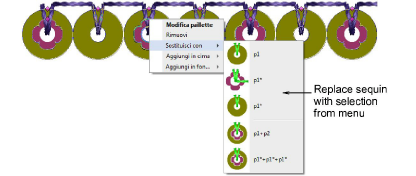You have complete control over scaling and reshaping sequin-run objects. You can also manually fine-tune sequin spacings as well as remove or add individual sequins. You can even edit individual fixing stitches.
Note: Performing manual edits to sequin-run objects automatically deselects all options. If you reset to Exact, Contract to fit, or Expand to fit, all manual edits are lost and sequin drops recalculated.
Scale sequin-run objects by clicking and dragging selection handles, or by adjusting general properties.
If the object is created with the Sequin Run Auto tool, the sequin drops are automatically recalculated.

If the object is created with the Sequin Run Manual tool, the original number of sequin drops is preserved.
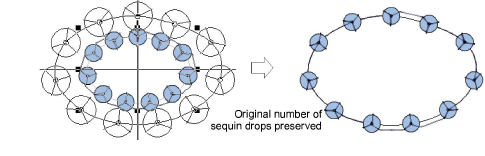
Reshape sequin run lines with the Reshape tool. Add reshape nodes by left- or right-clicking the outline.
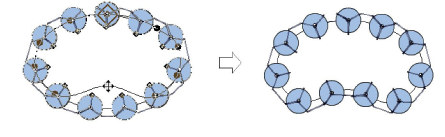
Fine-tune individual sequin spacings with the Sequin Edit tool – click-and-drag a diamond control point. Hold down Shift or Ctrl keys to select a range or multiple control points.
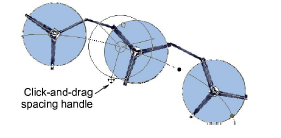
Delete selected sequins by pressing Delete.

Add sequins by holding down the Alt key and clicking the run. If you are in multi-sequin mode, select options, including stack sequins, from the popup menu.
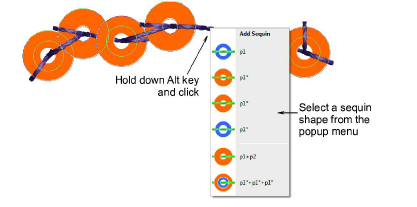
To replace a sequin in multi-sequin mode, click a diamond control point and select an alternative from the Manual Sequin droplist.
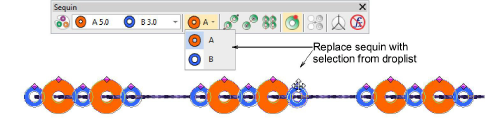
In multi-sequin mode, right-click a diamond control point while modifying a particular sequin. Options include: removing the sequin, replacing it, adding another sequin on top or beneath.