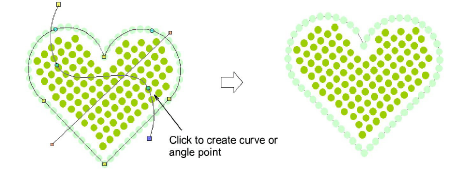|
|
Use Select > Select Object to resize objects using selection handles. |
|
|
Use Reshape > Reshape Object to reshape selected bling run objects. |
|
|
Use Select > Select Object to resize objects using selection handles. |
|
|
Use Reshape > Reshape Object to reshape selected bling run objects. |
When reshaping a bling-fill object you can reshape object outlines in the normal way. When Column Fill is applied, you can graphically change the fill angle and curve line as well.
Select the bling-fill object.
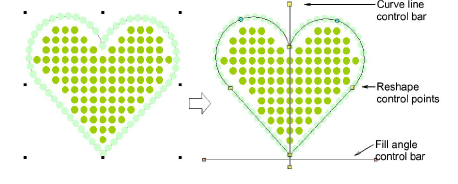
Click the Reshape icon or press the H key.
Control points appear around the object outline. If column fill is selected, two other control bars appear – one (orange handles) to control fill angle, and the other (yellow handles) to control curve lines.
Reshape the outline in the normal way.
In this case, we adjust the outline only slightly to improve the bling fill coverage.
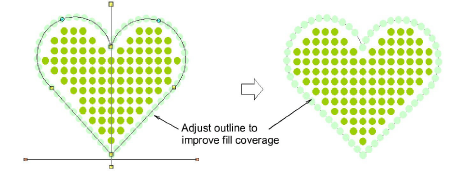
Adjust fill angle control as desired.
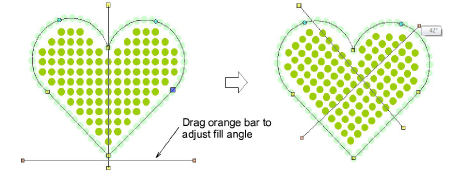
Adjust curve line control as desired.
Right or left-click anywhere along the line to add curve or angle points. Curve line adjustments have no effect on object properties.