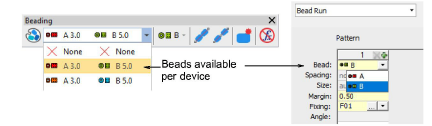|
|
Use Bead > Bead Palette Editor to select shapes from a bead library, and define bead colors and sizes. |
|
|
Use Bead > Bead Palette Editor to select shapes from a bead library, and define bead colors and sizes. |
Use the Bead Palette Editor to prepare a palette of beads for use according to your machine capabilities. Bead devices are normally attached to the first or last needle of the machine head. Currently, EmbroideryStudio supports up to eight (8) beads in one design. The palette does not allow more than 8 entries.
1Select the machine format that supports the machine you are using.
2Click the Bead Palette Editor icon. Fields for each bead are arranged in tabular form.
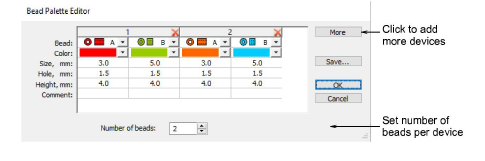
3Set the number of beads available per device. Depending on machine type, up to eight (8) beads may be supported. If you have chosen a twin-bead machine, this value is limited to 2.
4Use the More button to add devices. Click X in the column header to remove.
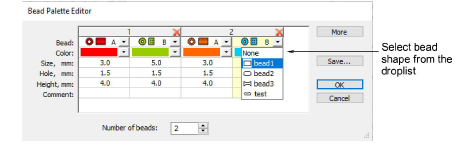
5Select a bead from the droplist.
6Set color, bead and hole size, as well as height.
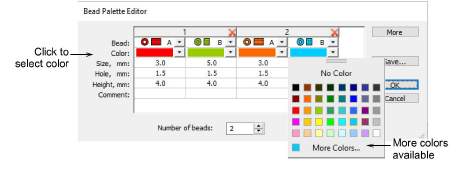
7Set up other beads in the same way, and click OK. Beads are available for selection.